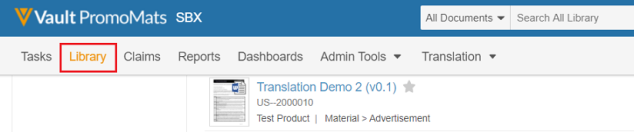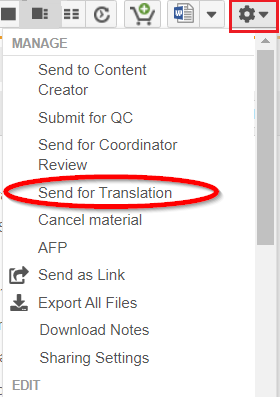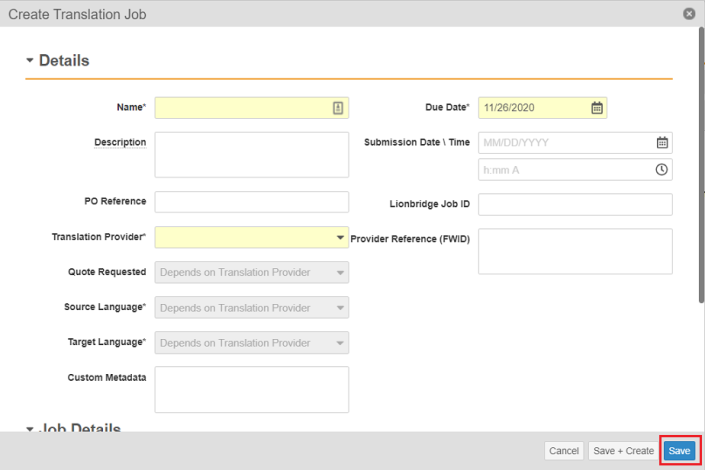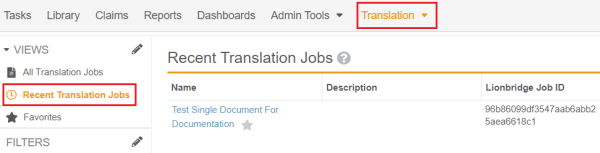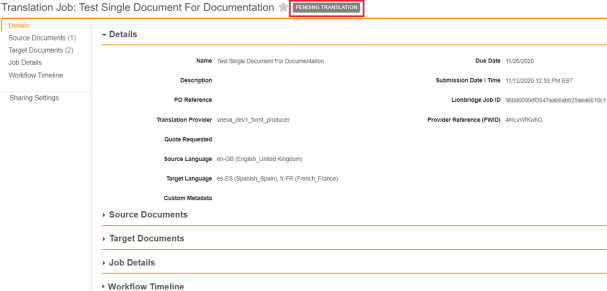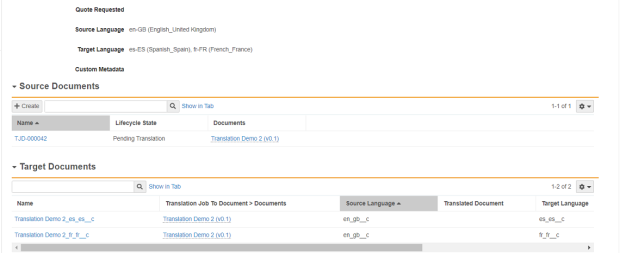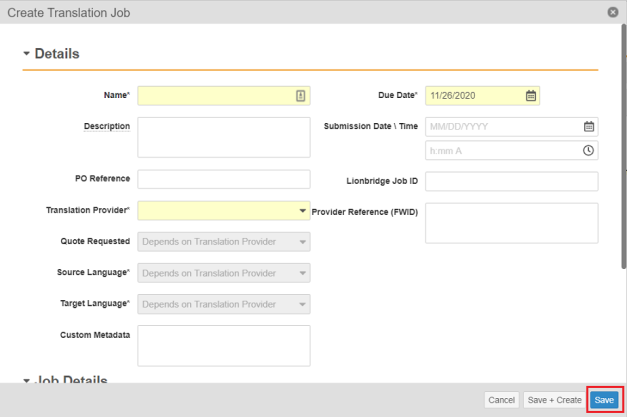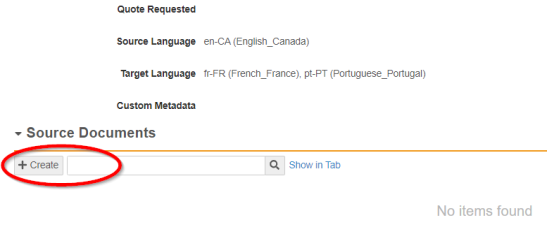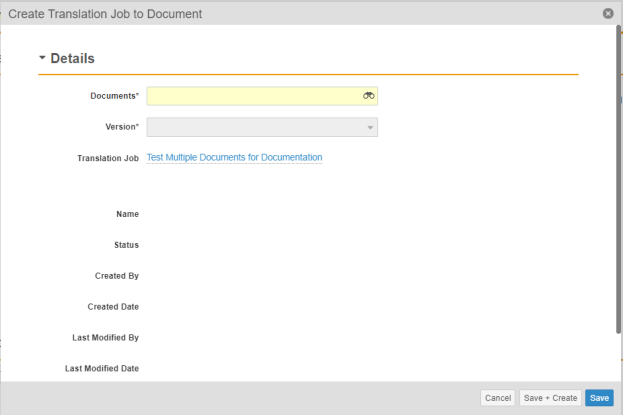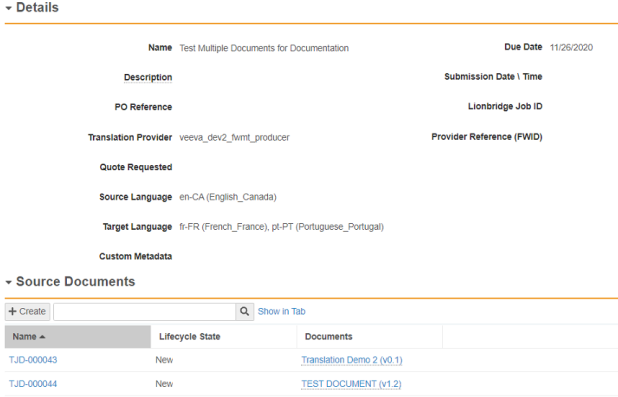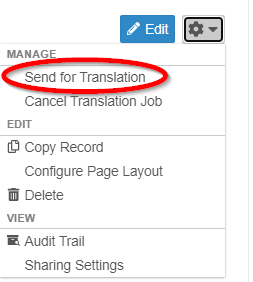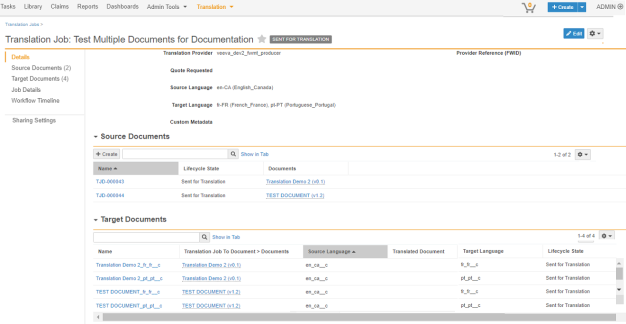Submitting Documents for Translation
This section talks about the process of submitting one or more documents to Lionbridge for translation. It also covers the approval and rejection process for the translated documents returned from Lionbridge.
The following ways are available for users to send one or more documents to translation:
1 - Submitting a Single Document for Translation
Veeva Vault allows users to submit single document to Lionbridge for translation through the configured user action Send for Translation on the document.
Prerequisites:
Ensure that the following requirements are met for a document that is to be sent for translation.
- Document type must be Material.
- Document must be in the following states:
- Approved for Distribution
- Approved for Production
NOTE: These requirements are based on the out-of-the-box functionality. Vault Administrators may provide this user action to additional document types and states.
Procedure:
To submit a single document for translation to Lionbridge:
-
From the Library tab, click on the document intended for translation.
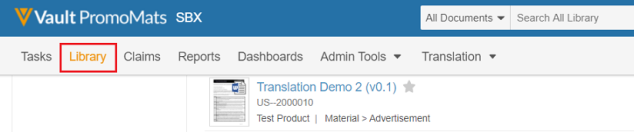
-
When the document opens, click the settings icon  in the top right corner and select Send for Translation.
in the top right corner and select Send for Translation.
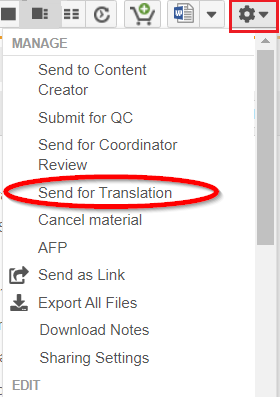
-
Select the Source and Target languages in the Create Translation Job page.
The Source and Target Language drop-downs contain the languages determined by the Translation Provider specified.
Note: Users can select multiple Target Languages, but any of the selected Target languages must not be same as the selected Source Language.
-
Complete all the required fields and click Save.
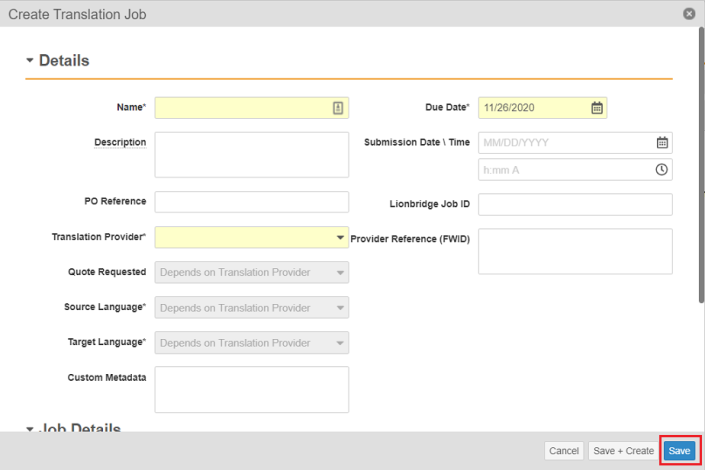
-
To view your newly created translation job, go to Translation tab > Recent Translation Jobs, and select the job created.
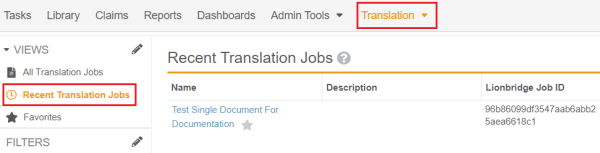
-
The job state now changes to the Pending Translation state. This state confirms that the job has been submitted to Lionbridge. It also indicates that the translation job is either being processed for translation or the translation has been completed, and the Target Documents are awaiting approval.
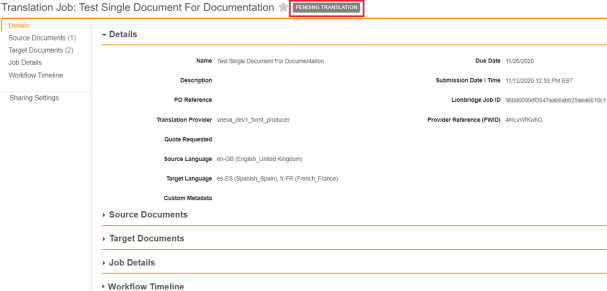
-
Veeva Vault automatically generates two separate objects to support the translation. One for Source Documents and the other for Target Documents.
Source Documents object contains the object representation of the documents to be translated. The user must not interface with the Source Documents as they are used by the Connector.
The Target Documents are placeholder objects which are used to store the translated documents returned from Lionbridge after the translation is completed. Approvals and Rejections of translated documents take place here. The Connector creates one Target Document record for each Target Language specified.
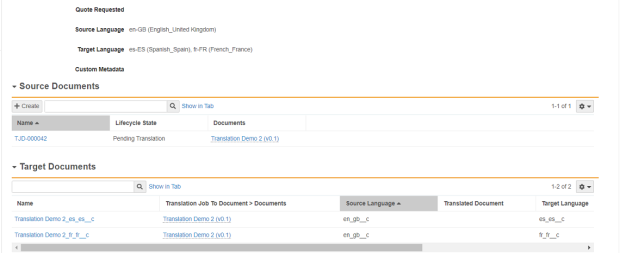
NOTE: Redelivery should NOT happen for completed and inactive jobs.
2 - Submitting Multiple Documents for Translation
Veeva Vault allows users to submit multiple documents to Lionbridge for translation through the configured user action Send for Translation on the Translation Job object.
Prerequisites:
Before sending the documents for translation, ensure that each document must be in the following states:
- Approved for Distribution
- Approved for Production.
NOTE: This requirement is based on the out-of-the-box functionality. Veeva Vault Administrators may provide this user action to additional document types and states.
Procedure:
To create a Translation job for submitting multiple documents for translation:
-
Select the available Translation Jobs under the Translation menu and click the Create button in the top right corner.

-
The user is navigated to the Create Translation Job page, select Source and Target languages.
The Source and Target Language drop-downs contain the languages determined by the Translation Provider specified.
Note: Users can select multiple Target Languages, but any of the selected Target languages must not be the same as the selected Source Language.
- Complete all the required fields and click Save.
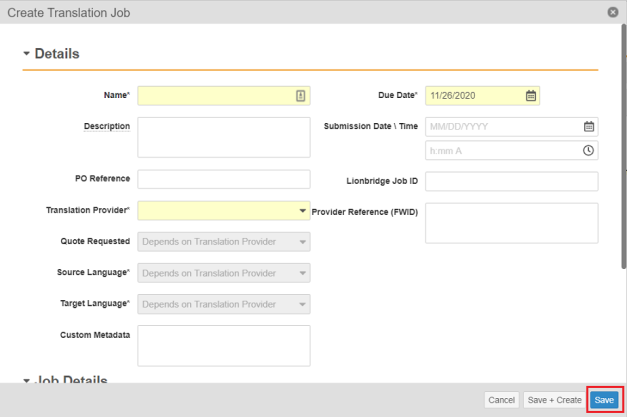
- To add documents to the newly created job, select the Source Documents drop-down and click Create.
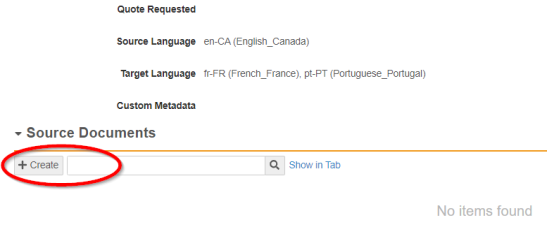
- Specify the document intended for translation in the Create Translation Job to Document page and click Save.
To submit any additional documents that need to be translated from the same Source Language into the same Target Languages, repeat Step 1 to Step 5.
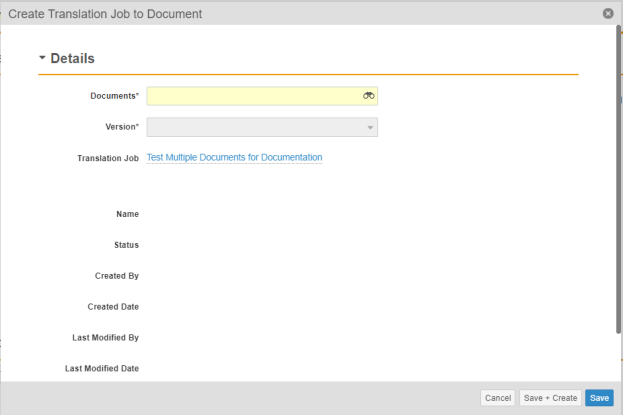
- A Source Document record is created for each document added to the Translation Job.
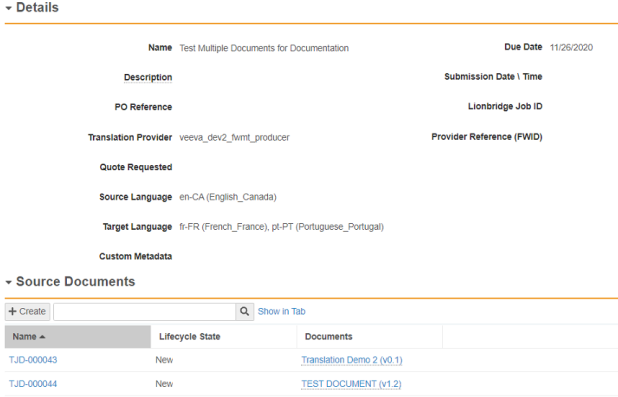
- When all the documents are added to the job and you are ready to submit the job to Lionbridge for translation, click the settings icon in the top right corner of the Translation Job and select Send for Translation.
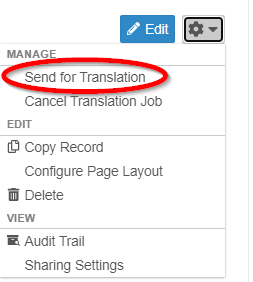
- The job state now changes to the Pending Translation state. This state confirms that the job has been submitted to Lionbridge. It also indicates that the translation job is either being processed for translation or the translation has been completed, and the Target Documents are awaiting approval.
Veeva Vault automatically generates Target Document records. The Target Documents are placeholder objects used to store the translated documents returned from Lionbridge after the translation is completed. Approvals and Rejections of translated documents take place here. The Connector creates one Target Document record for each Target Language specified multiplied by the number of Source Documents added to the job.
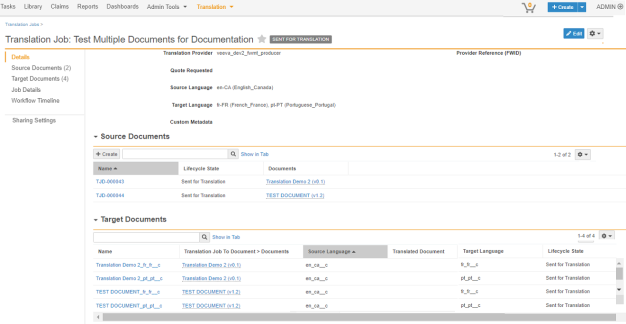
NOTE: Redelivery should NOT happen for completed and inactive jobs.