Viewing the History of Workflow-State Changes to a Content Item
2 minute read
You can view the history of workflow-state changes to a content item.
-
Ensure that the section for the workflow to which the content item is assigned is displayed in the Workbox. If it is not displayed, select the corresponding check box in the Workflows section of the Workbox ribbon. For details, see Displaying Content Items in the Workbox.
-
Ensure that the section for the workflow to which the content item is assigned is expanded. If it is not expanded, click
 to expand it.
to expand it. -
Ensure that the section for the workflow-state section to which the content item is assigned is expanded. If it is not expanded, click
 , or click the title of the section, which is the name of the workflow state, to expand it.
, or click the title of the section, which is the name of the workflow state, to expand it. -
In the workflow-state section, locate the content item whose history you want to view.
-
To view the history of workflow-state changes to a content item, click More.

A window opens, displaying information about each change in the workflow state of this content item. The information in brackets below indicates the information in this screen capture:
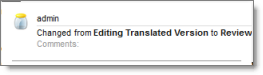
- The user name of the user who changed the workflow state of this item (admin).
- The date of the change to the workflow state of this item (Tuesday, April 25, 2017).
Tip: Use the scroll bar to scroll to the right side of the window, which displays the date.
- The previous and new workflow state. When an item is created, Item created is displayed.
- When you are done viewing the history of the item, click the Close box (X) in the top-right corner to close the window.