Viewing Content Item Details
2 minute read
You can view detailed information about a content item in a specific workflow and workflow state.
-
Ensure that the section for the workflow to which the content item is assigned is displayed in the Workbox. If it is not displayed, select the corresponding check box in the Workflows section of the Workbox ribbon. For details, see Displaying Content Items in the Workbox.
-
Ensure that the section for the workflow to which the content item is assigned is expanded. If it is not expanded, click
 to expand it.
to expand it. -
Ensure that the section for the workflow-state section to which the content item is assigned is expanded. If it is not expanded, click
 , or click the title of the section, which is the name of the workflow state, to expand it.
, or click the title of the section, which is the name of the workflow state, to expand it.
When a workflow-state is expanded, you can see detailed information about a content item. The screen capture shows the section for the Editing Translated Version workflow state collapsed, while the section for the Reviewing Translated Version workflow state is expanded.
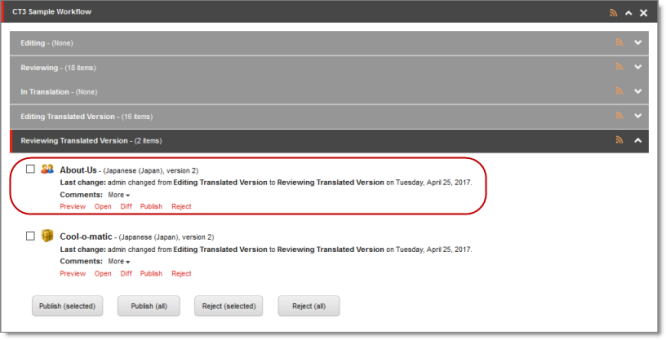
The information in brackets below indicates the information in the highlighted area in the screen capture above.
-
The name of the content item (About-Us).
-
The language of the content item (Japanese, Japan). Depending on the workflow state of the content item, this may be either the source or the target language:
- Editing, Reviewing, Sending for Translation, and In Translation workflow states: source language of the content item.
- Editing Translated Version, Reviewing Translated Version, and Done workflow states: target language of the content item.
-
The version number of the content item in the specified language (version 2).
-
The last change in the workflow state of the item, the user who made this change, the previous and current workflow states, and the date of this change (admin changed from Editing Translated Version to Reviewing Translated Version on Tuesday, April 25, 2017.).
You can also perform the following actions on any content item:
-
To open a content item in the Sitecore Content Editor, click the name of that item or click Open
 .
. -
To view a preview of a content item in the layout for the current device, click Preview
 .
.