Grouping Content Items by Column
less than a minute
In the Translation Queue, you can group the items by one of the columns. The example below shows how to group the content items by the Language column.
- Click the column heading. For example, click the Item Path column heading.
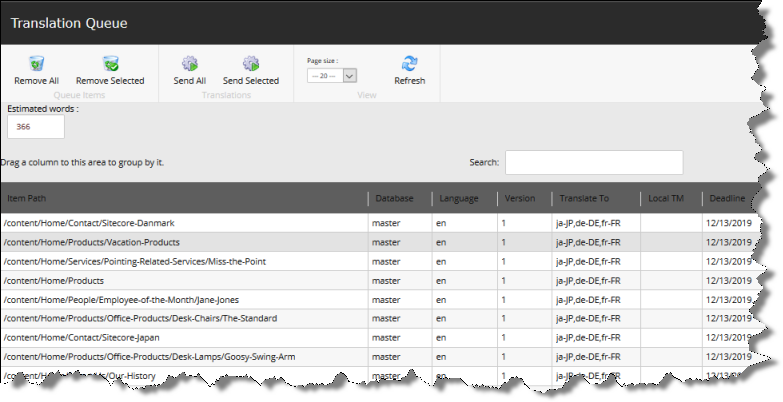
- While you hold down the cursor, drag the column heading to the Drag a column to this area to group by it area above the list on the left.
The list items are grouped by the column you dragged.
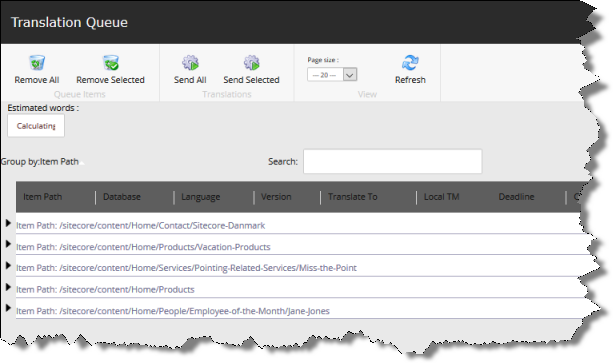
- Click an Expand button
 to view the items in each column group.
to view the items in each column group.
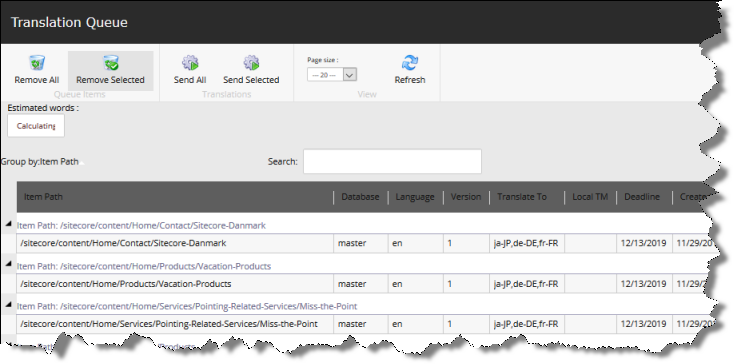
For a detailed description of the Translation Queue, see Submitting Content for Translation from the Translation Queue.