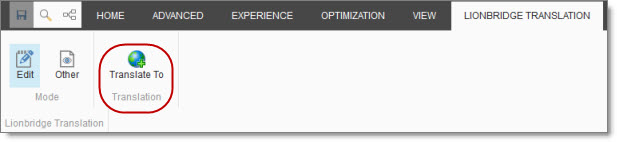The Connector at a Glance
less than a minute
You access the Lionbridge Connector for Sitecore (“Connector”) directly from the Sitecore user interfaces–from the Content Editor and the Experience Editor.
Note: Not all Connector features are available in all Sitecore user interfaces.
Sitecore Content Editor
- You can use the Lionbridge Translation tab in the Sitecore Content Editor to perform multiple translation-management tasks and to view a summary of the translation status of all the content items in your Sitecore instance:

- You can use the Translate button in the Review tab in the Sitecore Content Editor to send out a single item for translation:

- You can use the Lionbridge Workflow Config template to build your own translation workflow:
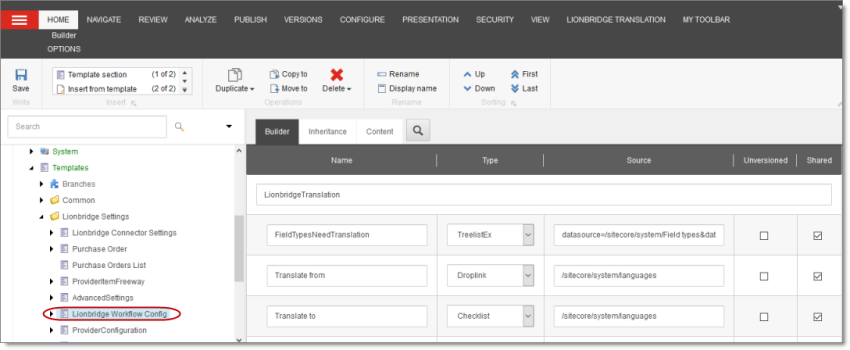
- You can view summary information about an item’s translation status in the information bars, and you can click the Item Translation Details link to view additional information about an item’s translation.
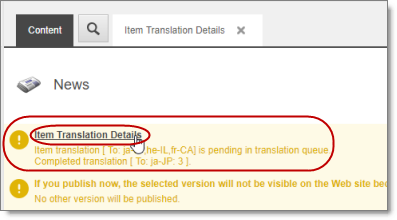
- You can use the Lionbridge Sample Workflow workflow to configure your translation workflow:
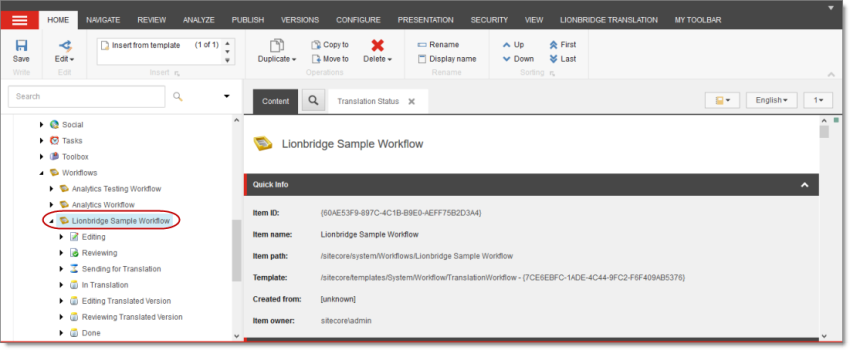
Sitecore Experience Editor
You can use the Translate To button on the Lionbridge Translation tab in the Sitecore Experience Editor to send a single content item for translation: