Modifying Controls in a Workflow
less than a minute
The Templates/Lionbridge Settings/Lionbridge Workflow Config/ Workflow Config template defines the controls in the Lionbridge Sample Workflow workflow.
For example:
- The Translate from leaf in the tree represents the control for defining source languages for translation.
- The Type field represents the type of user-interface control used to specify the source languages.
- The Source field defines the location where the Connector retrieves source languages in Sitecore.
View screen capture.
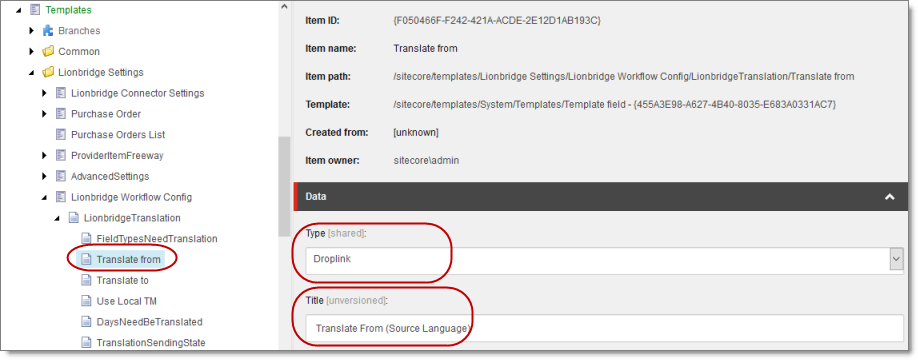
There are multiple ways to modify controls in a workflow:
- You can modify the Templates/Lionbridge Settings/Lionbridge Workflow Config template.
- You can copy the values from the Templates/Lionbridge Settings/Lionbridge Workflow Config template into your own template.
There are many ways to implement modifications:
- You can remove a control. For example, if you decide you do not need a particular field, you can remove it from Lionbridge Workflow Config, using the Builder tab. (The Content tab is the default tab.)
- You can modify a control. For example, if you want to change a control, make a copy of the Templates/Lionbridge Settings/Lionbridge Workflow Config template, and then make the modifications you want.
- You can modify your own workflow by selecting Insert > Insert from template in the context menu, selecting the Templates/Lionbridge Settings/Lionbridge Workflow Config template, and then selecting a control.