Configuring the Connector to Send All Items in the Queue for Translation
3 minute read
You can configure the Upload Schedule task, described in Configuring the Upload and Download Scheduled Tasks, so that the Connector automatically sends all items in the Translation Queue for translation.
Note: For instructions on configuring how the Upload Schedule creates translation jobs when automatically sending out items in the Translation Queue, see Using Custom Logic to Configure how the Upload Schedule Creates Jobs when Automatically Sending Out Items from the Translation Queue.
To configure this setting:
-
In the Content Editor, in the content tree, navigate to: /sitecore/system/Tasks/Schedules/Lionbridge/Upload Schedule/Upload Service Options
-
Click the Upload Service Options item to select it and open it in the content area.
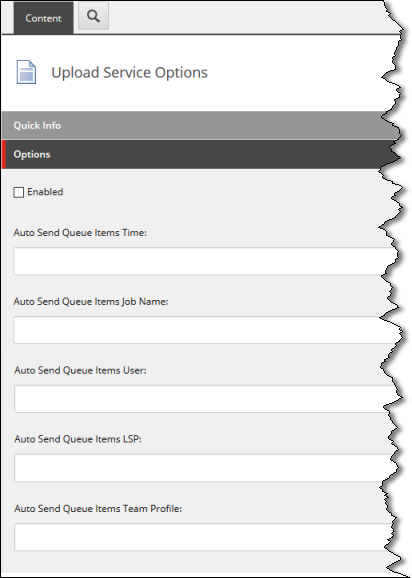
- In the Options section, you can configure one or more of the following options:
| Setting Name | Description |
|---|---|
| Enabled | Select this check box to instruct the Connector to send all content items in the Translation Queue, using the parameters configured in this section. |
| Auto Send Queue Items Time | This field is a pipe-separated string that determines the day of the week and the time (or times) when the Connector sends the content items in the Translation Queue out for translation as a single job. {days to run bit pattern}|{time(s)} Note: To send out a job every day, you specify only the {time(s)} parameter, as described below. You omit the optional {days to run bit pattern} parameter and the pipe ( | ). * days to run bit pattern: Optional. The bit pattern is a logical combination of seven bits, determining which days the Connector will send out a job from the Translation Queue. Each day of the week is represented by a different bit: * 1 represents Sunday. * 2 represents Monday. * 4 represents Tuesday. * 8 represents Wednesday. * 16 represents Thursday. * 32 represents Friday. * 64 represents Saturday. For each day you want to send out the content items in the Translation Queue as a single job, add the value of the corresponding bit. For example: * If you want to send out a job every day, you add the bits for each day, and you enter 127. * If you want to send out a job only on Saturdays and Sundays, you add 1 and 64, and you enter 65. * time(s): You specify the time in the following format: hh:mm. You can use a delimiter to specify multiple times. The following example includes only the time parameter, so it sends a new job at 6 AM and 6 PM daily: 06:00;18:00. **Note:** For each time entry, specify the day parameter. For example, if you want to send out a job every Sunday at 14:00 and 23:00, enter: 1|14:00;1|23:00. |
| Auto Send Queue Items Job Name | Specifies the job name. * {d} is a placeholder for the day the job is sent. * {t} is a placeholder for the time the job is sent. |
| Auto Send Queue Items User | Optional. Specifies the username for sending the job. If this is not configured, the user is Anonymous. |
| Auto Send Queue Items LSP | Optional. Specifies the translation provider where the Connector sends the job. If this is not configured, then the Connector sends the job to the default translation provider, which is the first provider configured in /sitecore/system/Settings/Lionbridge Settings/Translation Providers Configuration. |
| Auto Send Queue Items Team Profile | Optional. Specifies the team profile for sending the job. |
- Click the Save button
 in the top-left corner to save your changes.
in the top-left corner to save your changes.