Configuring the Behavior of the Send Dependent Items Check Box in the Sitecore User Interface
2 minute read
The Send Dependent Items check box is displayed in:
- the Choose Items page of the Bulk Translation wizard
- the Automatic Item Export for Translation dialog box
By default, if the Send Dependent Items check box is selected, the Connector sends out data source items from the layout and final layout of the item itself. For a detailed illustration and scenarios of the default behavior of the Send Dependent Items check box, see Understanding the Send Dependent Items Check Box.
You can configure the Connector to exclude dependent content items by their paths or templates if the Send Dependent Items check box is selected.
To configure the behavior of the Send Dependent Items check box:
-
In the Content Editor, in the content tree, navigate to /sitecore/system/Settings/Lionbridge Settings/Lionbridge Connector Settings/.
-
Click the Lionbridge Connector Settings item to select it and open it in the content area.
-
Scroll down to the Dependent items section.
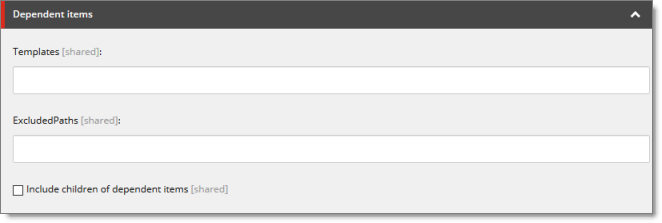
- Specify one or more of the following options:
| Option | Description |
|---|---|
| Templates | Enter the ID of each template whose content items you want to include as dependent items, if the Send Dependent Items check box is selected. Separate multiple template IDs with a pipe ( | ). If this field is blank, then all templates are included. Tip: The template ID is located in the Item ID field of the Quick Info section of the template. |
| Excluded Paths | Enter the paths of content items you want to exclude as dependent items, if the Send Dependent Items check box is selected. Separate multiple paths with a pipe ( | ). |
| Include children of dependent items | Select this check box to automatically include branches under dependent items. Note: This setting applies only to items not excluded by the Templates or Excluded Paths fields, described above. |
- Click the Save button
 in the top-left corner to save your changes.
in the top-left corner to save your changes.