If a job is not auto-accepted, you must review it and then either accept or reject the translation.
- You can accept or reject the translation of a single translation request in the Request dialog box.
- You can accept or reject the translation of multiple translation requests in the Job dialog box.
When a job is in Review translation state, it is ready for you to review.
Note: The auto-accept feature is available if the Lionbridge Connector Global Components update set is installed and if this feature is either configured globally or specified for a specific job. For more information, refer to the Lionbridge Connector for ServiceNow Installation and Configuration Guide.
To review translated content:
- Navigate to Lionbridge Connector > Jobs > Active Jobs.
The Jobs page opens.
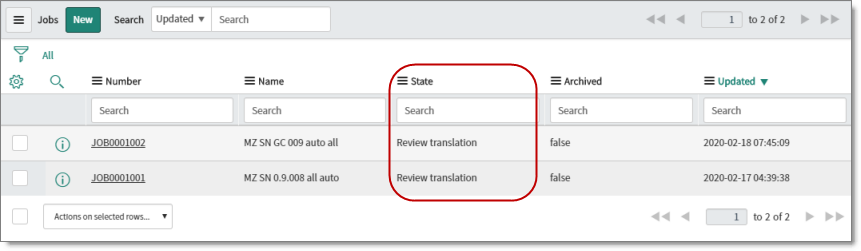
-
In the State column, locate a job in the Review translation state.
-
In the Number column, click the job-number link.
The Job dialog box opens. For a detailed description of this dialog box, see Viewing Job Details.
- Scroll down to the Related Links section.
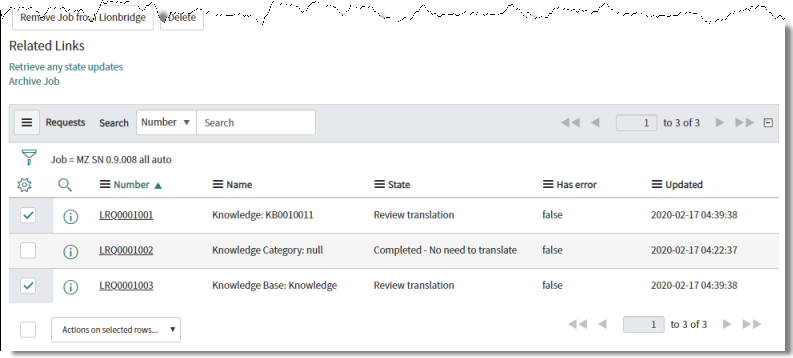
-
To view the translated content (translation request) and compare it with the source content:
-
In the Number column, click the corresponding request-number link to open the Request dialog box. For a detailed description, see Editing a Request.
-
In the Related Links section of the Request dialog box, do one of the following:
-
Click the Preview icon
 for a request to open the Request field pop-up window. For a detailed description, see Viewing Request Field Details.
for a request to open the Request field pop-up window. For a detailed description, see Viewing Request Field Details. -
In the Number column, click the request-field number to open the Request field dialog box. For a detailed description, see Viewing Request Field Values.
-
-
When you are done, click the Back icon
 in the top-left corner of the Request field pop-up window or dialog box to return to the Request dialog box.
in the top-left corner of the Request field pop-up window or dialog box to return to the Request dialog box. -
Optional. To approve or reject a single translation request in the Request dialog box, click the Accept Translation or Reject Translation button.
-
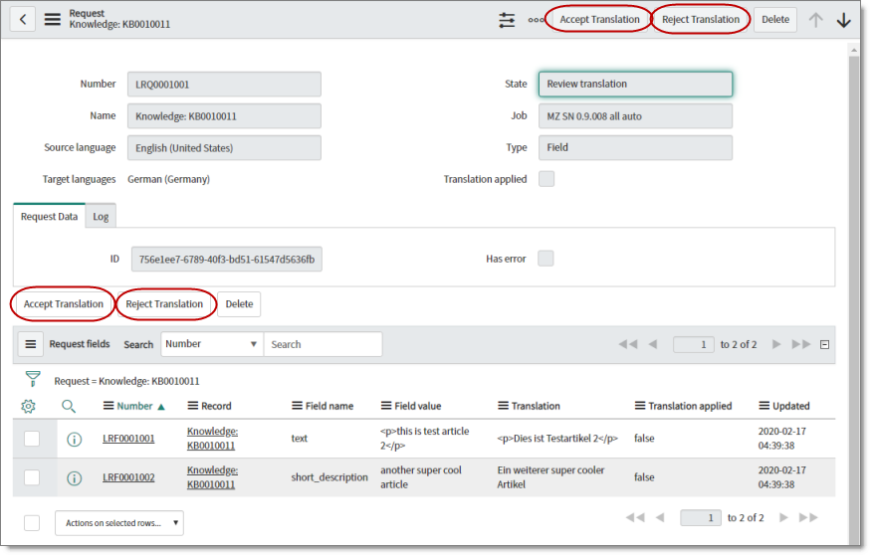
- When you are done, click the Back icon
 in the top-left corner of the Request dialog box to return to the Job dialog box.
in the top-left corner of the Request dialog box to return to the Job dialog box.
- If you want to approve or reject multiple translation requests, then in the Job dialog box, scroll down again to the Related Links section.
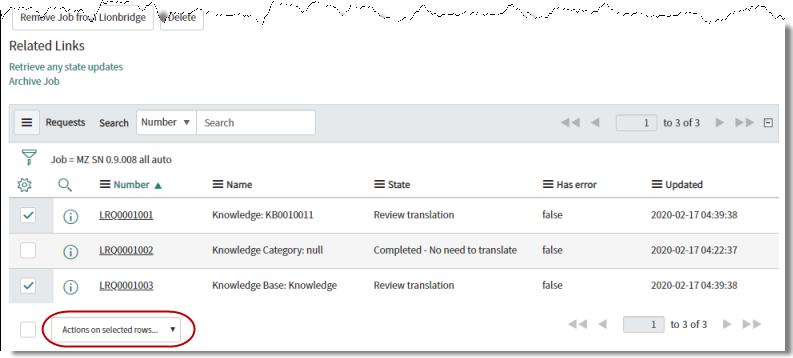
-
Select the check boxes of the translation requests to approve or reject.
-
At the bottom of the dialog box, click the Actions on selected rows button.
In the dropdown list, do one of the following:
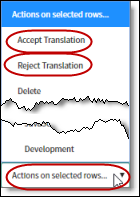
- To accept the translation, select Accept Translation.
- To reject the translation, select Reject Translation.