If a job is not auto-published, you can publish it when it is in Completed state, after it has been accepted or auto-accepted.
Note: The auto-publish feature is available only if the Lionbridge Connector Global Components update set is installed and if this feature is configured globally. For more information, refer to the Lionbridge Connector for ServiceNow Installation and Configuration Guide.
To publish translated content:
- Navigate to Lionbridge Connector > Jobs > Active Jobs.
The Jobs page opens.
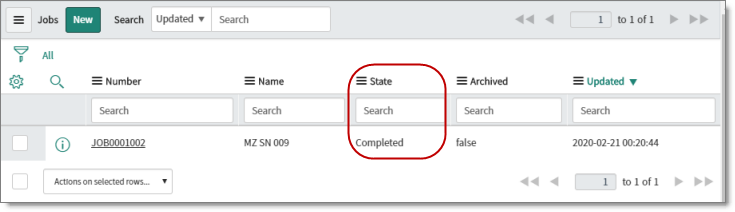
-
In the State column, locate a job in the Completed state.
-
In the Number column, click the job-number link.
The Job dialog box opens. For a detailed description of this dialog box, see Viewing Job Details.
- Scroll down to the Related Links section.
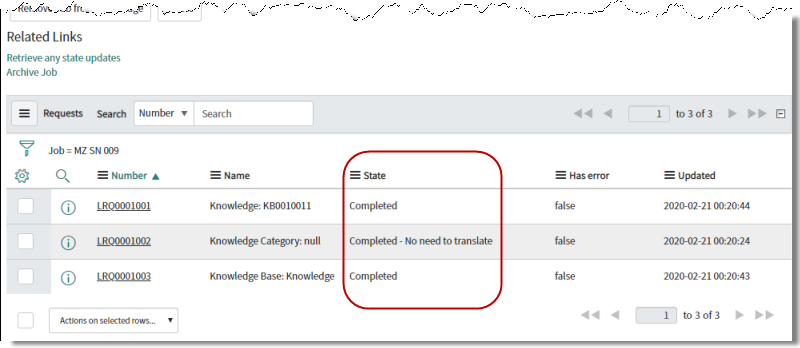
-
Select the check boxes of the translation requests to publish.
-
At the bottom of the dialog box, click the Actions on selected rows button.
-
In the dropdown list, click Publish Translation. If only x of y requests in the job are ready to publish, then those numbers will be displayed adjacent to the Publish Translation item.