Viewing All Jobs
2 minute read
You can view all jobs in this ServiceNow instance.
- To view all jobs, navigate to Lionbridge Connector > Jobs > All Jobs.
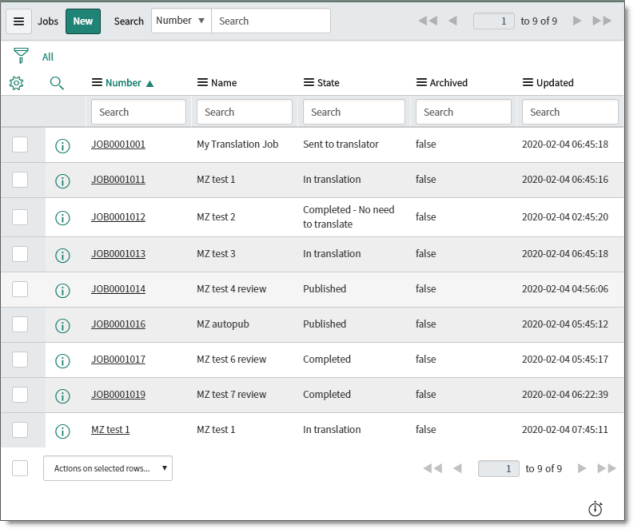
Tip: To view only non-archived jobs, navigate to Lionbridge Connector > Jobs > Active Jobs.
The Jobs page displays the following information about each job:
| Column | Description |
|---|---|
| Opens a pop-up window to preview the translation job. For a detailed description, see Previewing Job Details. | |
| Number | The job number, which is a unique identifier for your job, starting with JOB, and following by a seven-digit number. It is assigned by the Connector when you create a job. Click the link to open the Job dialog box for this job. For a detailed description, see Viewing Job Details. |
| Name | The name of the job. |
| State | The current translation state of the job. For a list and description of translation states, see Translation States. |
| Archived | Indicates whether this job is archived. This is either: * true: The job is archived. For more information, see Archiving and Unarchiving Jobs. * false: The job is not archived. |
| Updated | The last time this job was updated, in YYYY-MM-DD HH:MM:SS format. |
In the top-left corner of the pop-up window, the text beside the filter icon ![]() describes the section of jobs based on the section of the Dashboard you clicked. For example this text beside the filter icon (All) indicates that the user navigated to All Jobs. In contrast, navigating to Active Jobs displays (All > Active = true) beside the filter icon.
describes the section of jobs based on the section of the Dashboard you clicked. For example this text beside the filter icon (All) indicates that the user navigated to All Jobs. In contrast, navigating to Active Jobs displays (All > Active = true) beside the filter icon.
