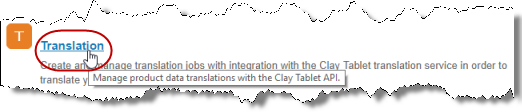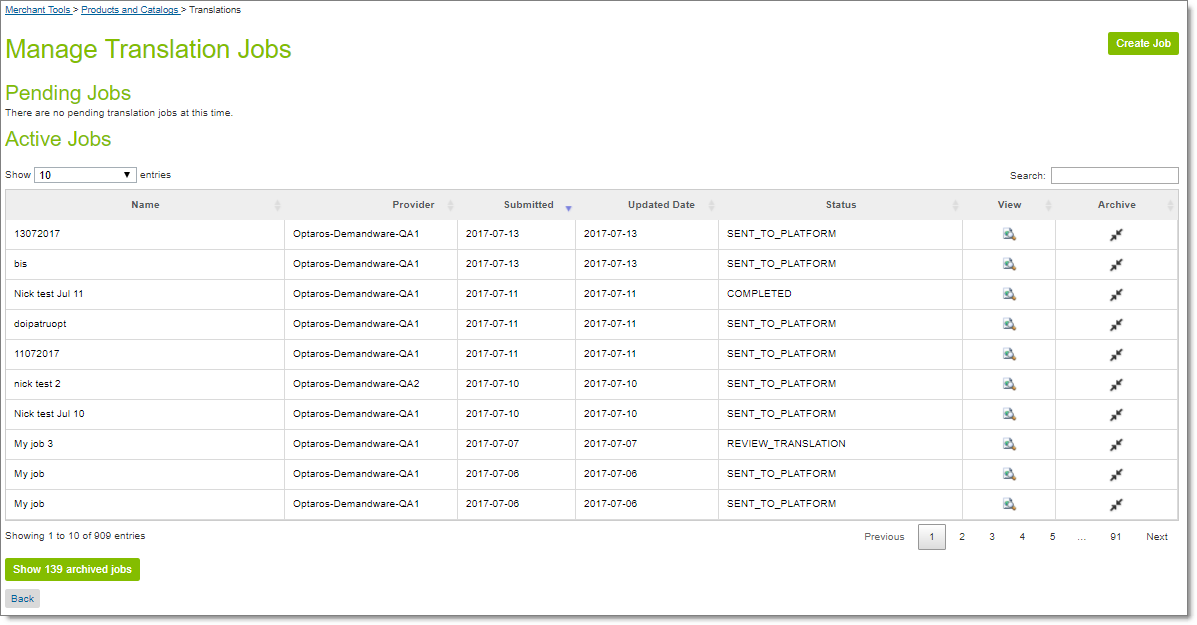The Cartridge supports all web browsers that Salesforce Commerce Cloud supports.
It supports Salesforce Commerce Cloud versions 15.5 and higher.
To access the Cartridge:
- Log in to Salesforce Commerce Cloud.
- If you have multiple sites, select your site.
- Do one of the following:
- In the menu, select Merchant Tools > Products and Catalogs > Translation.
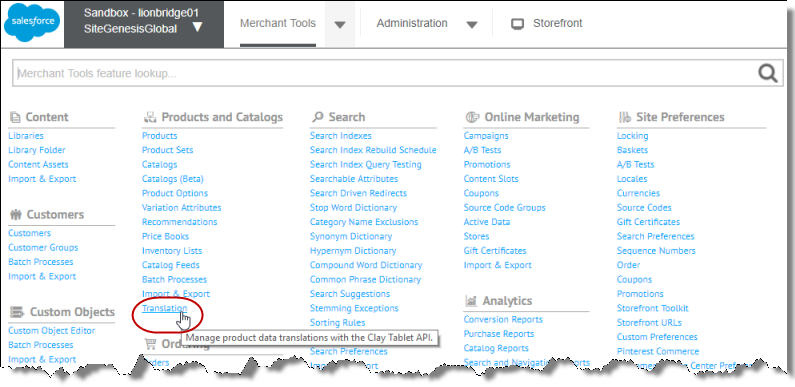
- Complete the following steps:
a. Click the Merchant Tools menu to open the Merchant Tools page. b. Click the Products and Catalogs link to open the Products and Catalogs page. c. Click the Translation link.
The Manage Translation Jobs page opens. This page is the hub of the Cartridge.