Setting Your Default Translation Values
2 minute read
You can set your own default translation values that will be displayed when you send out assets for translation. You can set the default values for the following translation parameters:
- source language
- target languages
- team (if relevant)
- translation provider
To set your own default translation values:
-
Open the Lionbridge App. For detailed instructions, see Getting Started with the Lionbridge App for Oracle Eloqua.
-
In the App, click the Nav menu button
 to open the menu.
to open the menu.
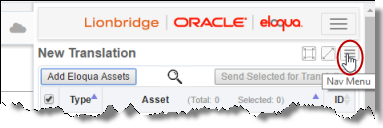
- In the menu, select Translation Defaults.
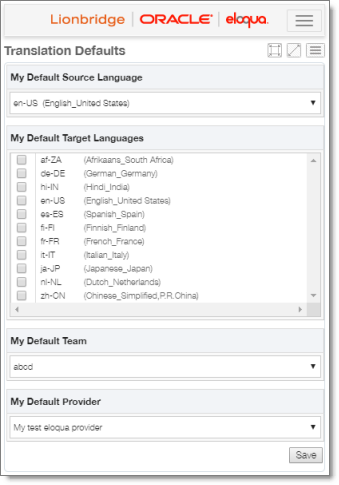
Note: If a maximized page in the App is already open, then in the Lionbridge App for Eloqua menu on the left, you can click Translation Defaults to open the maximized version of this page.
- Optional. You can set these values on the maximized version of this page. To open the maximized version of this page, click the Maximize Window button
 .
.
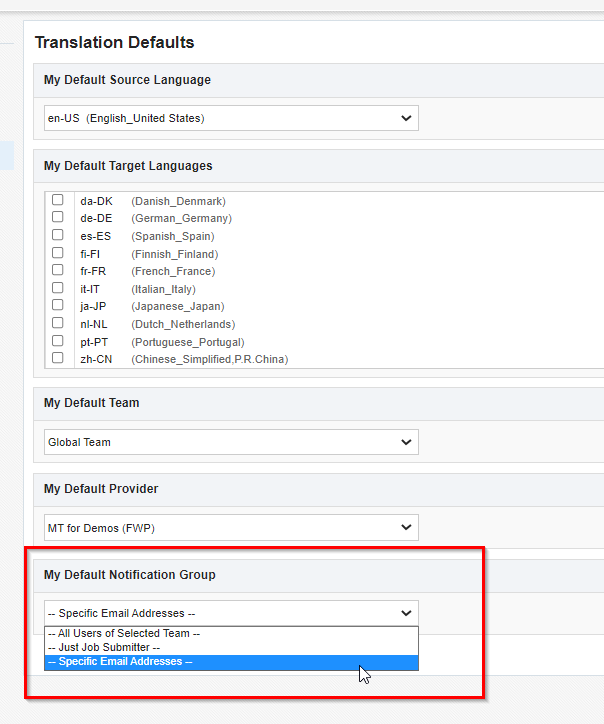
You can specify default values for the following fields:
| Field | Description |
|---|---|
| My Default Source Language | Select the default source language to display in the Source Language dropdown list in the Languages tab of the New Translation dialog box. |
| My Default Target Languages | Select the check boxes of the default target languages to display in the Target Languages list in the Languages tab of the New Translation dialog box. |
| My Default Team | Select the default team to display in the Team dropdown list in:
|
| My Default Provider | Select the default team to display in the Provider dropdown list in:
|
| My Default Notification Group | Select the default group to display in the Notification Group dropdown list in the New Translation dialog box. |
- To save these default values, click Save.