Collecting Assets from a Campaign Canvas in Oracle Eloqua
2 minute read
You can collect all translatable assets from a campaign canvas in Oracle Eloqua and add them to the Lionbridge App. This is the recommended method for collecting assets for translation as you work on a campaign canvas.
If a campaign canvas is open for editing in Oracle Eloqua, then opening the Lionbridge App automatically collects the assets on the campaign canvas and displays them in the New Translation page.
To automatically collect all translatable assets from a campaign canvas in Oracle Eloqua:
- Log into Oracle Eloqua.
The My Eloqua dashboard opens.
-
In the top menu, click Orchestration and select Campaign.
-
Either:
- Create a new campaign.
- Open an existing campaign by clicking a link in the left menu to search for existing campaigns, then double-click the campaign name to open it.
Note: For more information about working in Oracle Eloqua, refer to the Oracle Eloqua Help Center, at: http://docs.oracle.com/cloud/latest/marketingcs_gs/OMCAA/index.html.
- When the campaign editor is open, in the top-right corner, click the More Apps button
 .
.
The Apps area opens.
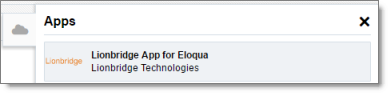
- Click Lionbridge App for Eloqua.
A message box opens, prompting you to grant permission to the Lionbridge App to access Oracle Eloqua on your behalf.
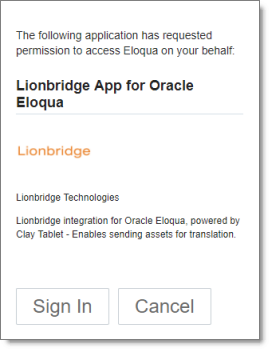
- Click Sign In.
A message box opens, prompting you to sign in as the user who is currently logged into Oracle Eloqua.
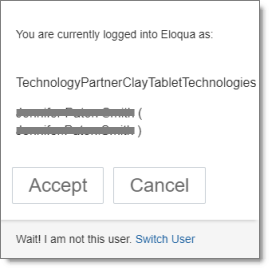
- Click Accept.
The New Translation page opens, displaying the asset that is open in the asset-specific design editor, with its check box selected.
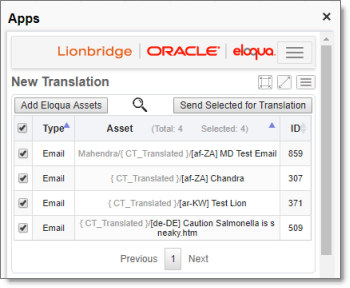
- To immediately send out this asset for translation or to send it to the Translation Queue, so that you can send it later, click Send Selected for Translation. For detailed instructions, see Sending Assets for Translation.