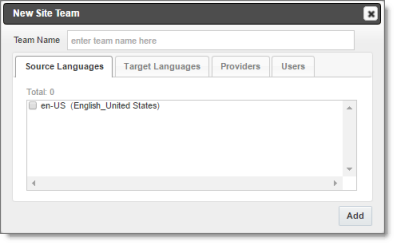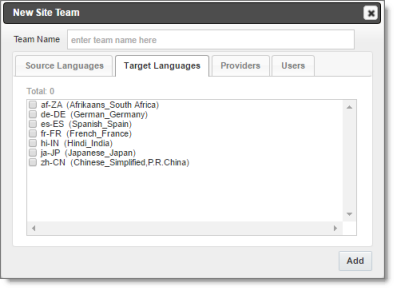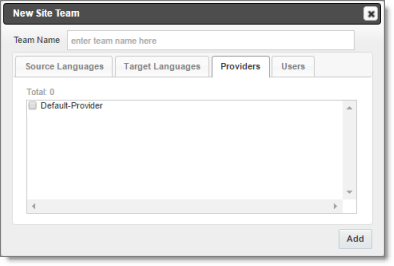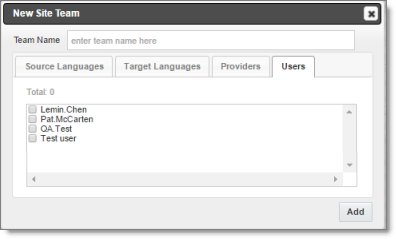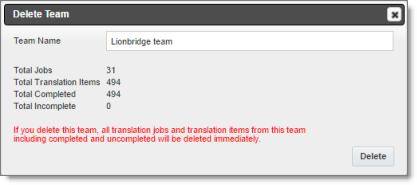Managing Teams
A team is a collection of users for a specific site. All users on a team can send out content for translation from the source languages to the translation providers into the target languages configured for the team.
Important: Before setting up users and teams, read Configuring User Access.
This section describes how to view information about existing teams, add a new team, and edit an existing team.
To manage teams:
- In the Site Administration menu on the left, click Site Teams.
The Site Teams page opens, displaying the teams of users set up for your Eloqua site.

This page displays the following information about each team:
| Column |
Description |
| Name |
The name of a team. |
| Source Languages |
The source languages of the content that users in this team can send out for translation. |
| Target Languages |
The target languages of the content to which users in this team can send out content for translation. |
| Providers |
The translation providers to which users in this team can send out content for translation. |
| Total Users |
The total number of users in this team.
Tip: To view the users in this team, click the  icon. The Team users box displays all the users on the team and their email addresses. icon. The Team users box displays all the users on the team and their email addresses. |
-
Do one of the following:
- To create a new team, click New Team. For detailed instructions, see Adding or Editing a Team.
- To edit a team, in the Actions column, click Edit in the corresponding row. For detailed instructions, see Adding or Editing a Team.
- To delete a team, in the Actions column, click Delete in the corresponding row. For detailed instructions, see Deleting a Team.
1 - Adding or Editing a Team
You can create a new team or edit a team that was created previously.
To add or edit a team:
- In the Site Administration menu on the left, click Site Teams.
The Site Teams page opens, displaying the teams set up for your Eloqua site. For detailed information about this page, see Managing Teams.
- Do one of the following:
- To create a new team, click New Team.
- To edit an existing team, click Edit for that team.
Either the New Site Team or the Edit Site Team dialog box opens, displaying the Source Languages tab. Other than the title, these dialog boxes are nearly identical.
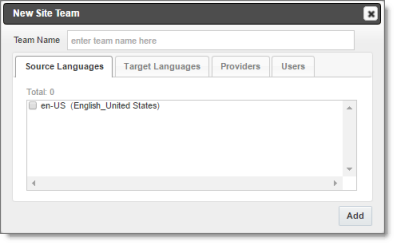
-
In the Team Name field, enter the name for your team.
-
Select the check boxes for the source languages that users on this team can send out for translation.
-
Click the Target Languages tab.
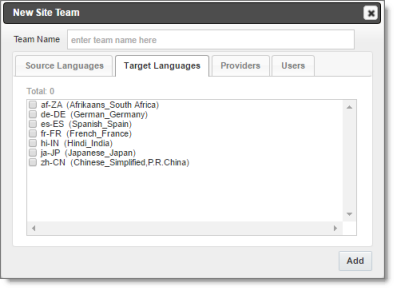
-
Select the check boxes for the target languages to which users on this team can send out content for translation. Users on the team are allow to send content for translation into these target languages.
-
Click the Providers tab.
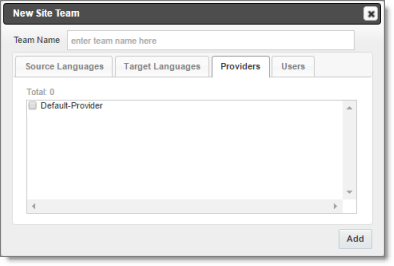
-
Select the check boxes for the translation providers to which the users on this team can send out content for translation.
-
Click the Users tab.
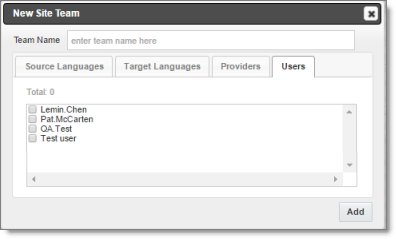
-
Select the check boxes for the users who are on this team.
-
Do one of the following to save your changes:
- In the New Site Team dialog box, click Add.
- In the Edit Site Team dialog box, click Save.
Important: You can set this team to the default team. A default team is required if you select the Allow All Eloqua Users to Manage Translations check box in the Eloqua tab of the Site Configuration dialog box. For details, see Configuring User Access.
2 - Deleting a Team
You can delete a team from the Lionbridge App so that it will no longer be a collection of users with the same permissions for sending out assets for translation from specified source languages, to specified target languages, to specified translation providers.
Important: Deleting a team from the Lionbridge App also deletes all the jobs and items sent by users from the Lionbridge App as part of this team. Deleting a team from the Lionbridge App does not delete the users in the team from either CloudBroker or Oracle Eloqua.
Notes about users that are in multiple teams: Deleting a team does not delete jobs or items that users sent as part of a different team. If users are in multiple teams, deleting a team from the Lionbridge App does not change user permissions from the non-deleted team.
To delete a team from the Lionbridge App:
- In the Site Administration menu on the left, click Site Teams.
The Site Teams page opens, displaying the teams set up for your Oracle Eloqua site. For detailed information about this page, see Managing Teams.
- In the Actions column, click Delete for the team to delete.
The Delete Team dialog box opens.
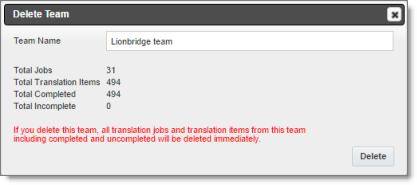
The dialog box displays the name of the team to delete. It also displays the following information about the jobs and items that users on this team sent for translation, as part of this team:
| Field |
Description |
| Total Jobs |
The total number of jobs users on this team sent out for translation. |
| Total Translation Items |
The total number of items users on this team sent out for translation. |
| Total Completed |
The total number of translated items that the Lionbridge App has re-imported into Oracle Eloqua. |
| Total Incomplete |
The total number of assets that the Lionbridge App has not yet re-imported into Oracle Eloqua. Usually these are assets that are currently in translation, or were just recently received back from translation and that the Lionbridge App is trying to re-import into Oracle Eloqua.
Warning: If you delete this team, these items will be deleted. They will not be re-imported into Oracle Eloqua. |
- Click Delete to remove the team and all the jobs and items sent out for translation by users as part of this team from the Lionbridge App.