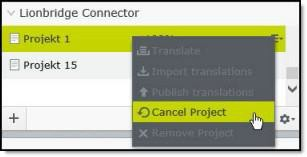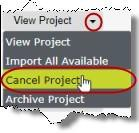Canceling a Translation Project
To Cancel a Translation Project/Job , you should reach out to your Lionbridge PM to discuss for each Job that you wish to cancel. They will be able to confirm if any translation work has already started. If the decision to cancel is agreed as the right course of action then the Lionbridge PM will request the Lionbridge Connector Support team Cancels the Job on the Lionbridge Content API platform. Shortly after this the status of the Job in the Connector will update to Cancelled.
If a translation project is in Sending status, you can cancel it within the Connector. This prevents the Connector from completing sending the Job to Lionbridge Content API platform. This functionality is not reversible. For a list and description of translation-project statuses, see Monitoring Translation Status.
There are two ways to cancel a translation project in the Connector:
1 - Canceling a Translation Project
If a translation project is in Sending status, you can cancel it within the Connector.
To cancel a translation project from the Lionbridge Connector gadget:
-
In Optimizely CMS, click Edit.
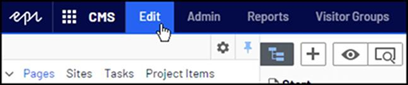
-
Click the Toggle assets pane icon.
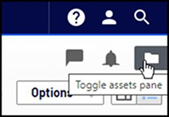
The Assets pane is displayed on the right. The Lionbridge Connector gadget is displayed at the bottom of the pane, displaying all the translation projects.
-
Click a project in the list to select it.
-
Mouse over the right end of the project in the Lionbridge Connector gadget, click the Options icon  , and then select Cancel Project in the project’s context menu. This menu item is available only when the project is in either
, and then select Cancel Project in the project’s context menu. This menu item is available only when the project is in either Sending status.
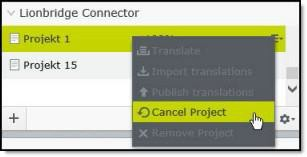
A message box opens, confirming that you want to cancel the project.
-
Click Yes to confirm.
Another message box opens, stating that the project was canceled and removed from the Connector. If the Translation Project /Job has moved beyond Sending status, the Connector will not allow the Cancel action, from within the Connector.
- Click OK to close the message box.
2 - Canceling a Translation Project in the Dashboard
If a translation project is in Sending status, you can cancel it within the Connector.
To cancel a translation project from the Dashboard:
-
In the Dashboard, locate a translation project with either Sending status. This is displayed in the Status column. For information on opening the Dashboard, see Getting Started with the Connector for Optimizely.
-
In the Actions column, click the arrow and select Cancel Project from the context menu.
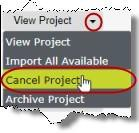
A message box opens, confirming that you want to cancel the project.
-
Click Yes to confirm.
Another message box opens, stating that the project was canceled and removed from the Connector. If the Translation Project /Job has moved beyond Sending status, the Connector will not allow the Cancel action, from within the Connector.
-
Click OK to close the message box.
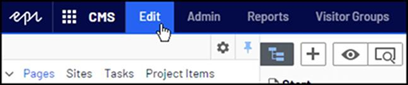
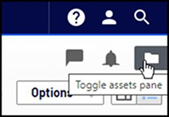
 , and then select Cancel Project in the project’s context menu. This menu item is available only when the project is in either
, and then select Cancel Project in the project’s context menu. This menu item is available only when the project is in either