You archive a project so that it is no longer displayed by default in the Lionbridge Connector Dashboard (“Dashboard”). Typically, you archive a project when all its assets have been published and it is in Published status. However, you can archive any project that is not in Draft status. In contrast, when you unarchive a project, you move it to the default view of the Dashboard.
Recommendation: Archive completed projects to remove them from the default view.
To archive a project:
-
In the Dashboard, locate the project to archive.
-
In the Actions column, click the arrow for the project, and then click Archive Project.
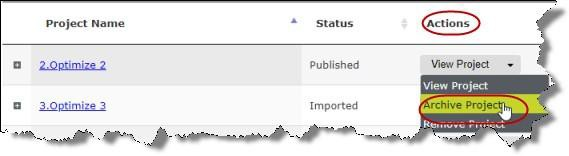
A message box confirms that you want to archive the project.
-
Click Yes to proceed.
A message box confirms that the project is being archived.
-
Click OK to close the dialog box.
To unarchive a project:
-
In the top-left corner of the Dashboard, click the View Archived Projects button. This ensures that only archived projects are displayed.
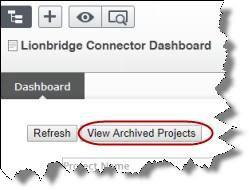
The Dashboard updates.
-
In the Actions column, click the arrow for the project to unarchive, and then click Unarchive Project.
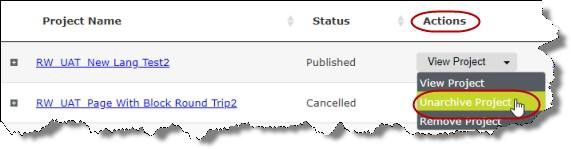
A message box confirms that you want to unarchive the project.
-
Click Yes to proceed.
A message box confirms that the project is being unarchived. -
Click OK to close the dialog box.