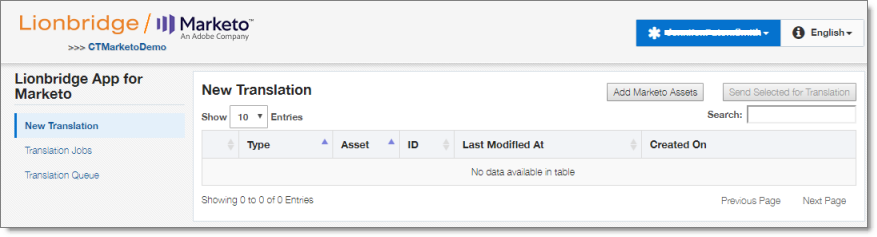The Lionbridge App supports all browsers that Marketo supports.
As a SaaS (Software as a Service), Marketo does not support installing the Lionbridge App or any other external applications on its server. Therefore, the Lionbridge App is hosted on the Lionbridge CloudBroker server (CloudBroker).
To access the Lionbridge App:
- Open the CloudBroker login page in your Web browser:
https://cb1-prod-na.ctt.lionbridge.com/CloudBroker/Login.
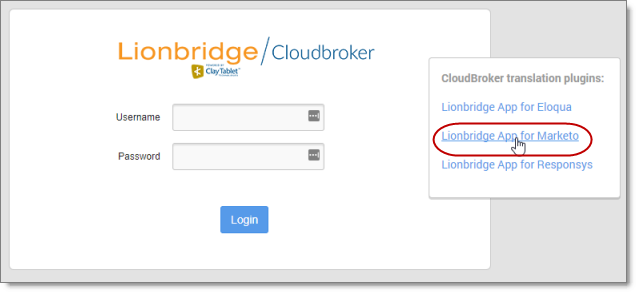
- Click Lionbridge App for Marketo.
The page updates.
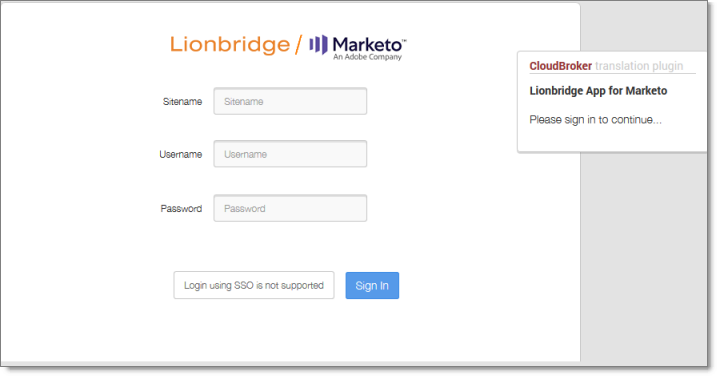
- Enter the following credentials, and then click Sign in.
- Sitename: This identifies your company in CloudBroker.
- Username: The username set up for you to sign into the Lionbridge App. This is the same as your username for logging into Marketo.
- Password: The password set up for you to sign into the Lionbridge App. You can change this password after signing in.
If necessary, contact your Marketo administrator for these credentials.
- After signing in, you can:
- change the password by clicking the dropdown menu for your username and selecting Change password.
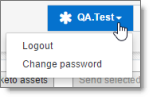
- change the language of the user interface by clicking the dropdown menu for English and selecting a different language.
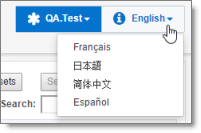
Note: To sign out of the Lionbridge App, click the dropdown menu for your username and select Logout.