Deleting a User
2 minute read
You can delete a user from the Lionbridge App so that the user will no longer have access. Deleting a user from the Lionbridge App also deletes all the jobs and items sent by this user from the Lionbridge App.
Important: Deleting a user from the Lionbridge App does not delete the user in Marketo.
To delete a user from the Lionbridge App:
- In the Site Administration menu on the left, click Site Users.
The Site Users page opens, displaying the users set up for your Marketo site. For detailed information about this page, see Managing Users.
- In the Actions column, click Delete for the user to delete.
The Delete User dialog box opens.
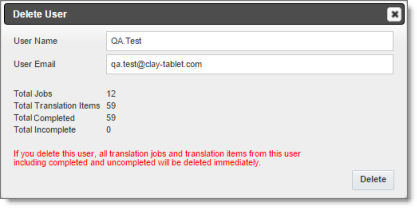
The page displays the username and email address of the user to delete. It also displays the following information about the jobs and items this user sent for translation:
| Field | Description |
|---|---|
| Total Jobs | The total number of jobs this user sent out for translation. |
| Total Translation Items | The total number of items this user sent out for translation. |
| Total Completed | The total number of translated items that the Lionbridge App has re-imported into Marketo. |
| Total Incomplete | The total number of assets that the Lionbridge App has not yet re-imported into Marketo. Usually these are assets that are currently in translation, or were just recently received back from translation and that the Lionbridge App is trying to re-import into Marketo. Warning: If you delete this user, these items will be deleted. They will not be re-imported into Marketo. |
- Click Delete to remove the user and all the jobs and items sent out for translation by this user from the Lionbridge App.