Managing Users
2 minute read
Marketo users can access the Lionbridge App to send, monitor, and review translation jobs.
To manage users:
- In the Site Administration menu on the left, click Site Users.
The Site Users page opens, displaying the users set up for your Marketo site.
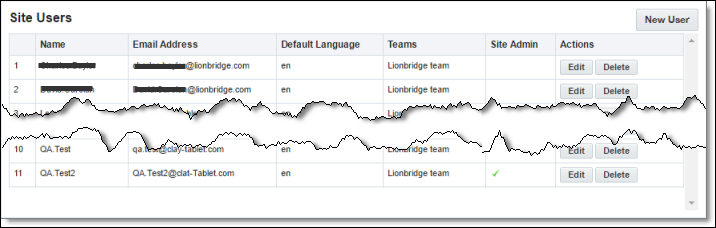
This page displays the following information about each user:
| Column | Description |
|---|---|
| Name | The name of the user. |
| Email Address | The email address of the user. |
| Default Language | The default language in which the Lionbridge App interface is displayed for the user. If the user is a site administrator, who can access the functionality described in this guide, then this is also the language in which the CloudBroker interface is displayed for this user. |
| Teams | The teams to which this user belongs. A team determines which source and target languages the user can send out for translation and the translation providers to which the user can send the content. |
| Site Admin | A checkmark indicates whether this user is a site administrator. Site administrators can access CloudBroker to set up the Lionbridge App, as described in this guide. |
- Do one of the following:
- To create a new user, click New User. For detailed instructions, see Adding a User.
- To edit a user, in the Actions column, click Edit in the corresponding row. For detailed instructions, see Editing a User.
- To delete a user, in the Actions column, click Delete in the corresponding row. For detailed instructions, see Deleting a User.