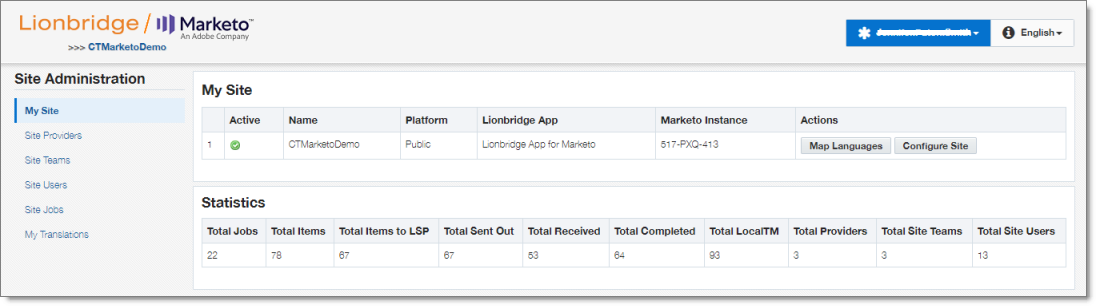You log into CloudBroker so that you can configure the Lionbridge App, which is its plug-in for Marketo, for your site.
CloudBroker supports all browsers.
To access CloudBroker:
- Open the CloudBroker login page in your Web browser:
https://cb1-prod-na.ctt.lionbridge.com/CloudBroker/Login.
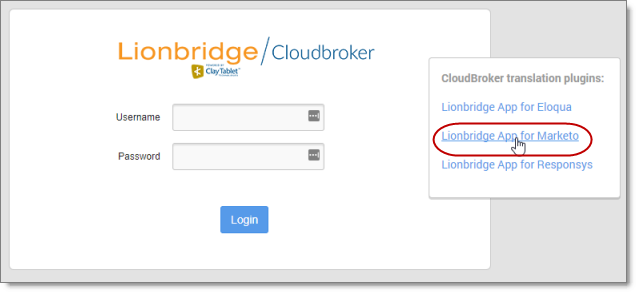
- Enter the following credentials, and then click Sign in.
-
Username: The CloudBroker site administrator username provided to you in the Marketo delivery package. This is not the same as your username for signing into Marketo.
-
Password: The CloudBroker site administrator password provided to you in the Marketo delivery package. You can change this password after signing in.
If necessary, contact Lionbridge Connector Support for these credentials. For details, see How to Contact Lionbridge Connector Support.
- After signing in, you can:
- change the password by clicking the dropdown menu for your username and selecting Change password.
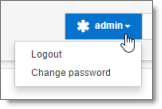
- change the language of the CloudBroker user interface by clicking the dropdown menu for English and selecting a different language.
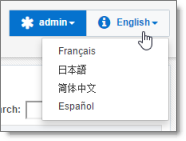
Note: To log out of CloudBroker, click the dropdown menu for your username and select Logout.