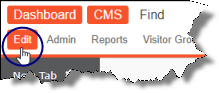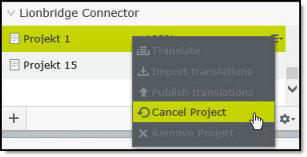Canceling a Translation Project
If a translation project is in either In Translation or Ready for Import status, you can cancel it. This prevents the Connector from checking whether the translation is complete and removes it from the Connector. This functionality is not reversible. For a list and description of translation-project statuses, see Monitoring Translation Status.
Important: This step does not cancel the translation process in Lionbridge Freeway. If your translation project has In Translation status, you must also contact your Lionbridge project manager immediately to cancel the project in Lionbridge Freeway.
There are two ways to cancel a translation project in the Connector:
1 - Canceling a Translation Project in the Gadget
If a translation project is in either In Translation or Ready for Import status, you can cancel it to prevent the Connector from checking whether the translation is complete and to remove it from the Connector. This functionality is not reversible.
Important: This step does not cancel the translation process in Lionbridge Freeway. If your translation project has In Translation status, you must also contact your Lionbridge project manager immediately to cancel the project in Lionbridge Freeway.
To cancel a translation project from the Lionbridge Connector gadget:
- In Episerver CMS, click Edit.
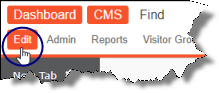
- Click the Toggle assets pane icon.
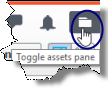
The Assets pane is displayed on the right. The Lionbridge Connector gadget is displayed at the bottom of the pane, displaying all the translation projects.
-
Click a project in the list to select it.
-
Mouseover the right end of the project in the Lionbridge Connector gadget, click the Options icon  , and then select Cancel Project in the project’s context menu. This menu item is available only when the project is in either In Translation or Ready for Import status.
, and then select Cancel Project in the project’s context menu. This menu item is available only when the project is in either In Translation or Ready for Import status.
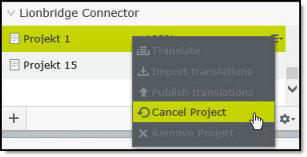
A message box opens, confirming that you want to cancel the project.
- Click Yes to confirm.
Another message box opens, stating that the project was canceled and removed from the Connector. It instructs you to contact your Lionbridge project manager immediately to stop the translation process in Lionbridge Freeway.
- Click OK to close the message box.
2 - Canceling a Translation Project in the Dashboard
If a translation project is in either In Translation or Ready for Import status, you can cancel it to prevent the Connector from checking whether the translation is complete and to remove it from the Connector. This functionality is not reversible.
Important: This step does not cancel the translation process in Lionbridge Freeway. If your translation project has In Translation status, you must also contact your Lionbridge project manager immediately to cancel the project in Lionbridge Freeway.
To cancel a translation project from the Dashboard:
-
In the Dashboard, locate a translation project with either In Translation or Ready for Import status. This is displayed in the Status column. For information on opening the Dashboard, see Getting Started with the Connector for Episerver.
-
In the Actions column, click the arrow and select Cancel Project from the context menu.

A message box opens, confirming that you want to cancel the project.
- Click Yes to confirm.
Another message box opens, stating that the project was canceled and removed from the Connector. It instructs you to contact your Lionbridge project manager immediately to stop the translation process in Lionbridge Freeway.
- Click OK to close the message box.