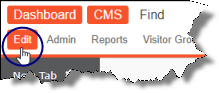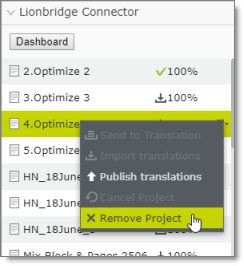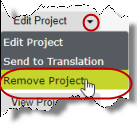Removing Translation Projects from the Connector
You can remove a translation project from the Connector. This functionality is not reversible.
This feature is available only when the project is in either Draft, Imported, or Published status. For a list and description of translation statuses, see Translation Statuses.
Notes: If you remove a project in Draft status, you will not be able to send it out for translation. This feature is not available in any other statuses, which occur when the project is actively in translation. To stop a translation project that is already in progress, you cancel the translation project in the Connector. For detailed instructions, see Canceling a Translation Project.
There are two ways to remove a translation project from the Connector:
1 - Removing Translation Projects from the Connector via the Gadget
You can remove a translation project from the Connector. This functionality is not reversible.
This feature is available only when the project is in either Draft, Imported, or Published status. For more information about removing translation projects from the Connector, see Removing Translation Projects from the Connector.
To remove a translation project from the Connector in the Lionbridge Connector gadget:
- In Episerver CMS, click Edit.
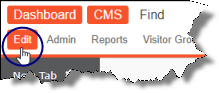
- Click the Toggle assets pane icon.
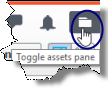
The Assets pane is displayed on the right. The Lionbridge Connector gadget is displayed at the bottom of the pane, displaying all the translation projects.
-
Click a project in the list to select it.
-
Mouseover the right end of the project in the Lionbridge Connector gadget, click the Options icon  and then select Remove Project in the project’s context menu. This menu item is available only when the project is in either Draft, Imported, or Published status.
and then select Remove Project in the project’s context menu. This menu item is available only when the project is in either Draft, Imported, or Published status.
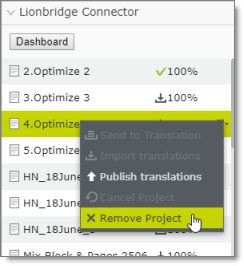
A message box opens, confirming that you want to remove the project.
- Click Yes to confirm.
The project is removed from the list.
2 - Removing Translation Projects from the Connector via the Dashboard
You can remove a translation project from the Connector. This functionality is not reversible.
This feature is available only when the project is in either Draft, Imported, or Published status. For more information about removing translation projects from the Connector, see Removing Translation Projects from the Connector.
To remove a translation project from the Connector in the Dashboard:
-
In the Dashboard, locate a translation project with either Draft, Imported, or Published status. This is displayed in the Status column. For information on opening the Dashboard, see Getting Started with the Connector for Episerver.
-
In the Actions column, click the arrow and select Remove Project from the context menu.
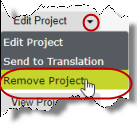
A message box opens, confirming that you want to remove the project.
- Click Yes to confirm.
The project is removed from the list.
Another message box opens, stating that the project was removed.
- Click OK to close the message box.