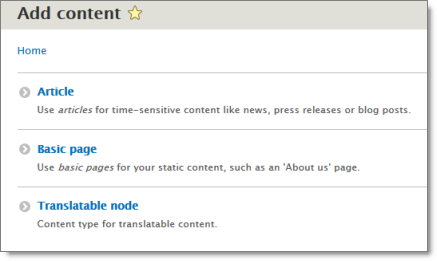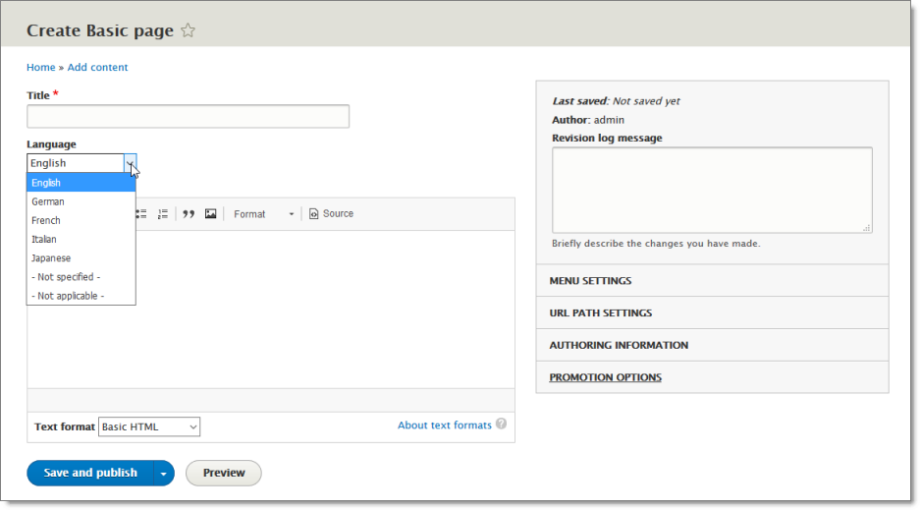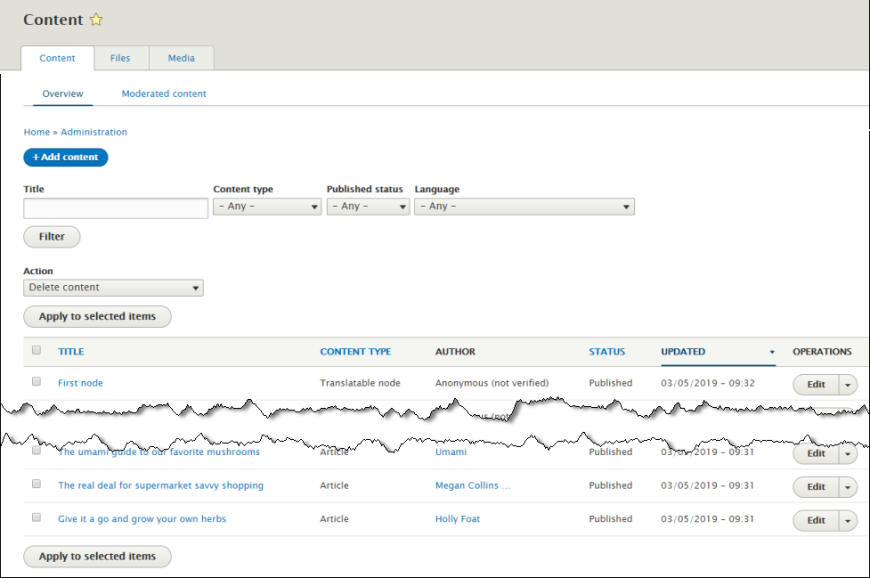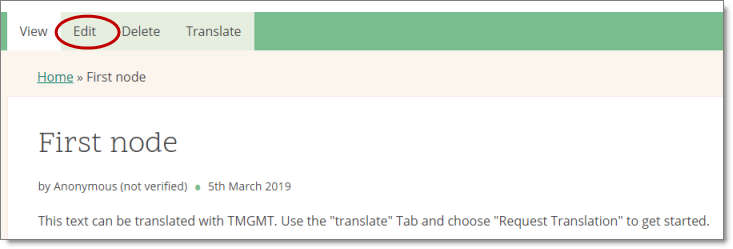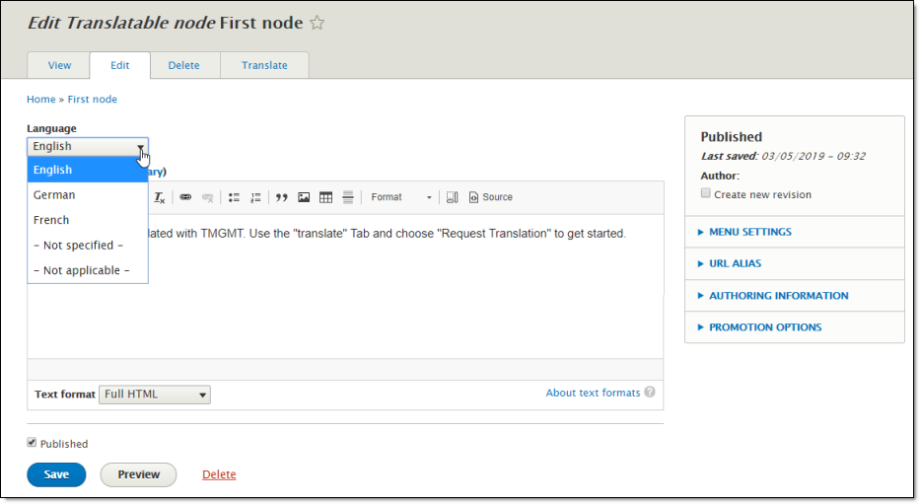Specifying a Language for Content
You must specify a language for content before you submit to Lionbridge, because Lionbridge must know the source and target languages for all translation jobs. The language you specify is the source language for the translation job. The translators translate this content into the target languages.
-
You can specify a language for an individual item:
-
You can specify the language for multiple items in the Cart, when you submit them to the Connector, by selecting the Enforce source language check box. For detailed instructions, see Submitting Items in the Cart to the Connector.
Important: To specify a language for content, your site must be set up for multiple languages. If you cannot specify a language, contact your Drupal administrator.
1 - Specifying a Language while Adding an Item
Specifying a Language while Adding an Item
You can specify a language while adding an item to your site.
To specify a language while adding an item:
- Select Content > Add content from the menu to create a new item.
The Add Content page opens.
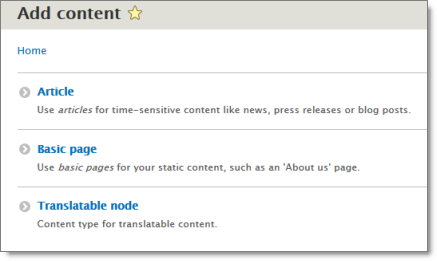
- Click the link for the content type to create. For example, click the Basic page link.
The Create <content type> page opens. For example, the Create Basic page page opens.
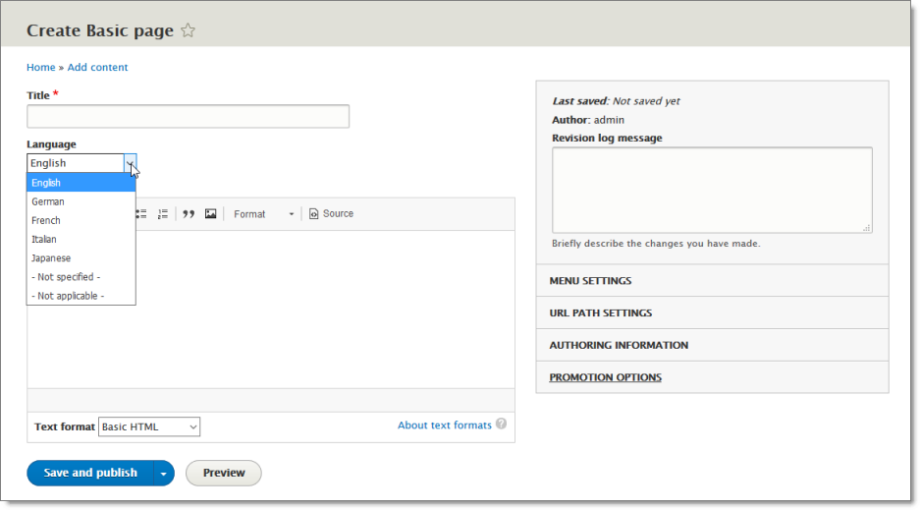
-
In the Language dropdown list, select the language of the content.
-
Create your content and click Save.
2 - Specifying a Language while Editing an Item
You can specify a language while editing an item.
To specify a language while editing an item:
- Do one of the following:
- Click the Content menu to open the Content page, and then in the Operations column, click Edit for the item to edit. If necessary, you can filter the list of content items by title, content type, published status, and language, and then click Filter.
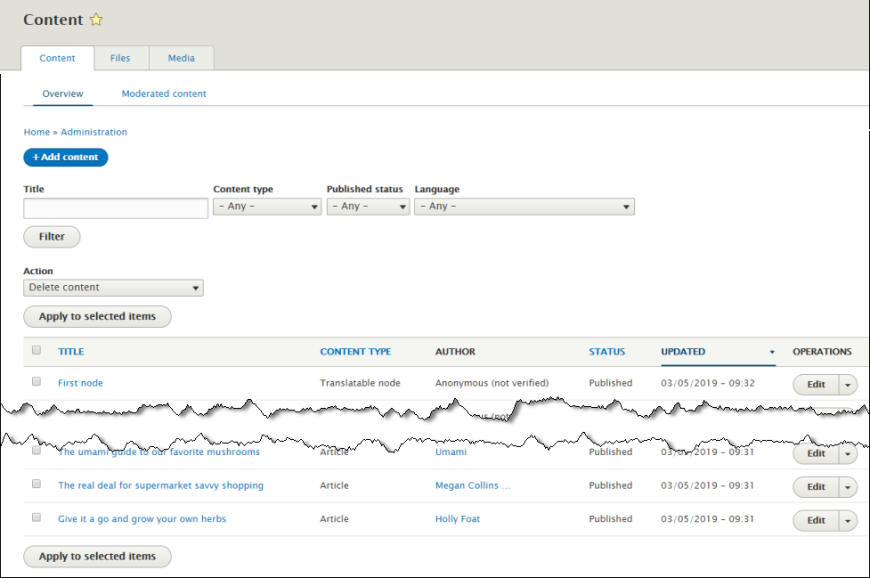
- In the location for the item, click the Edit tab.
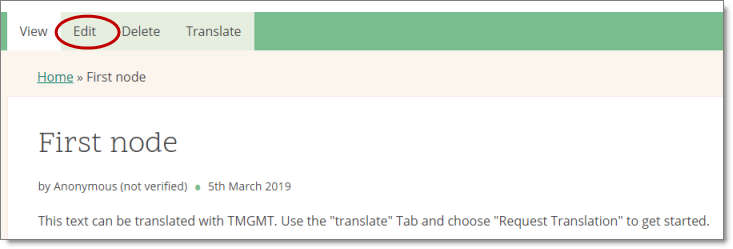
The Edit <content type> page opens. For example, the Edit Translatable node page opens.
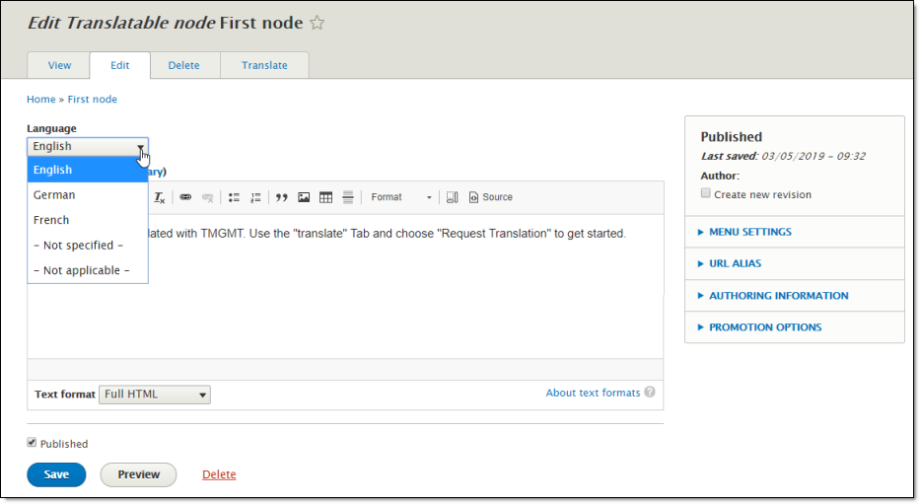
-
In the Language dropdown list, select the language of the content.
-
Click the appropriate Save button, depending on whether the item is published or unpublished.