After you send the job to Lionbridge for translation, you can track the progress of this job on the Job overview page (Jobs tab).
Note: If you requested a quote for the translation job, you must log into Lionbridge Freeway to authorize the quote and start the translation process.
Tip: Drupal TMGMT provides icons that indicate the translation state/status of source- and target-language items. For a list and descriptions of these icons, see Drupal TMGMT Icon Legend.
To track your translation job:
- Select Translation > Jobs from the menu.
The Job overview page (Jobs tab) opens.
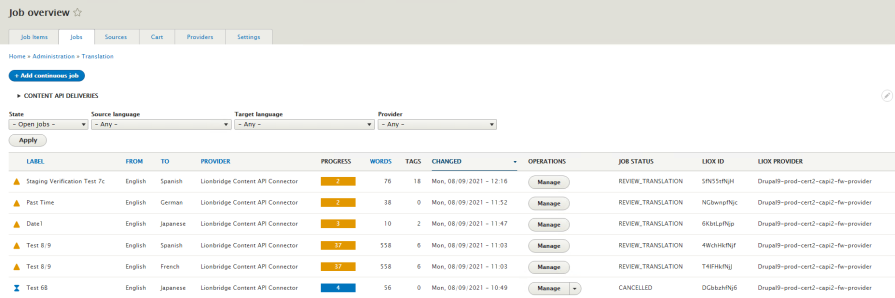
There is a separate job for each target language. For detail see Job Status, Liox ID and Provider Name in Drupal TMGMT.
- Optional. Use the filter bar at the top of the page to locate the jobs to send out for translation.

| Dropdown List | Description |
|---|---|
| State | The state of the translation job. This is one of the following: * Unprocessed: The job has not been submitted to the Connector. It may be in the Cart. * Pending: The job has been submitted to the Connector. The quote may have been authorized. * Translated: The job was accepted, and the translated item was created in Drupal. If the **Receive translated jobs automatically** feature is not configured, then you must import the translated content. For detailed instructions, see Importing Your Translated Content into Drupal TMGMT.
|
| Source language | The source language of the content. |
| Target language | The target language into which the content is translated. |
| Provider | The provider set up in Drupal TMGMT for translating the content. In this case, it is your company’s name for Lionbridge, set up in Adding Lionbridge as a Provider in Drupal TMGMT. |
- To view additional information about a job, in the Operations column, click Manage.
The page for that job opens.
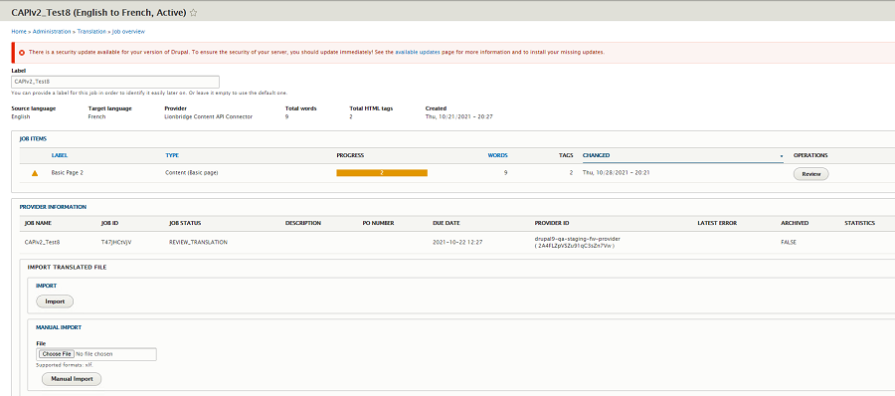
When this page is reloaded, the content updates automatically with new messages.
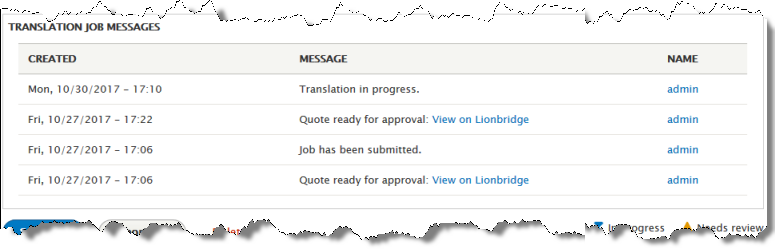
The following table describes the updates you can receive:
| State in “Job Items” section | Status in “Provider Information” section | Message in Message section | Description |
|---|---|---|---|
| In progress | Pending | Job has been submitted. | Job was submitted to Connector, but quote has not been authorized. |
| In progress | Authorized | Translation in progress. | Quote for job has been authorized. |
| Needs review (review scenario) | Translated | The translation of job-name is finished and can now be reviewed. | The translation is ready for review. |
| Accepted (review scenario) | Reviewed | The translation for job-name has been accepted. | The translation has been reviewed. |
| Accepted (non-review scenario) | Accepted | The translation job has been finished. | The translation is complete, and it does not require review. |
| The translation for job-name has been accepted. |
- Once the Status is Translated, in the Operations column, you can click Review to view the translated content. For detailed instructions, see Viewing and Reviewing Translated Jobs.