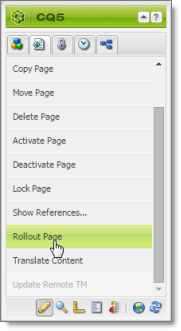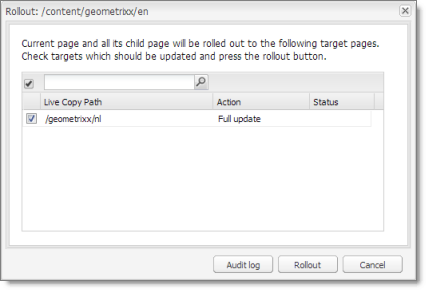Sending Files to the Translation Queue When You Roll Out Files
If your Connector is appropriately configured, then when you roll out files, the Connector automatically sends them to the Translation Queue using your company’s default translation settings.
For more information about this feature, read:
This feature is available only if either the CTCRolloutTranslation workflow is part of your rollout configuration, or the Catch rollout pages to [Rollout] Queue check box in the Translation Settings section of the Configuration page is selected. For more information on configuring this feature, refer to the Lionbridge Connector for Adobe Experience Manager Installation and Configuration Guide.
1 - Adobe Experience Manager's MSM and the Rollout Process
Adobe Experience Manager includes the powerful Multi Site Manager (MSM), which facilitates managing multiple versions of web sites. The versions may be region specific, for example, a car company may have a different English version of its web site for each English-speaking country where it sells cars. Typically, one version of the site is considered the “source” site. Content in each target website may have different kinds of relationships to the version in the “source” site:
- Some content may be common to all web sites, such as the car company’s history.
- Some content may be a mix of common and specific. For example, the company may sell the same cars in many countries, but the cars may have slightly different features in some countries, depending on local regulations.
- Some content may be specific to a specific version of the site, such as information about car dealerships in a particular country.
Rollout is a process that propagates the changes made from the source (Blueprint) to the target (live copy). When you roll out a site, Adobe Experience Manager copies the Blueprint (source) to the live copy (target). If the components are locked, then whenever the source content changes, Adobe Experience Manager automatically updates the target content.
The following Adobe Experience Manager concepts are helpful to understanding MSM and rollout, and how to configure and use the Connector accordingly:
| Concept |
Description |
| Blueprint |
A source template for multiple pages, which can be rolled out. |
| Live copy |
A copy of an existing page or Blueprint, which is the target. Adobe Experience Manager can automatically update the live copy when changes occur to the source.
Important: If you use this feature, you must select the Select if using Blueprint/Live-copy option. The Allow translate content from Not-Sync components setting is optional. |
| Locked |
Specifies the inheritance relationship between the target and the source. When the source changes, Adobe Experience Manager automatically updates a locked component in the target. In the car company example, this is useful for pages that have the same content in all versions, such as information about the history of the company. |
| Unlocked |
Specifies the inheritance relationship between the target and the source. When the source changes, Adobe Experience Manager does not update an unlocked component in the target. In the car company example, this is useful for regionalized pages that should not be updated, such as a list of local car dealerships. |
For more information about these features and the rollout process, refer to the Adobe Experience Manager user documentation, available at: https://helpx.adobe.com/experience-manager/6-4/sites/administering/using/msm-sync.html
2 - Why Integrate the Connector with Rollout
The Connector extends the MSM functionality by adding the translation component to the rollout feature. This facilitates using rollout not only to manage multiple region-specific sites, but also to manage multiple language-specific sites. The following table describes the advantages of using the Connector with rollout:
|
Using Rollout |
Not Using Rollout |
| Process |
Roll out pages, which automatically sends them to the Translation Queue. |
1. Roll out a same-language version.
2. Translate copied version. |
| Number of steps |
One step. |
Two steps. |
| link between source and content |
Source and target can be linked, so when source is updated, changes are automatically sent to the Translation Queue. |
No linkage between source and target. |
3 - How the Connector Fits into MSM and Rollouts
The Connector does not have its own user interface during rollout: when you roll out content, you use Adobe Experience Manager’s rollout interface. The Connector manages the translation during the rollout based on your company’s settings for the following options:
- Only translate content from locked components
- Select if using Blueprint/Live-copy
- Unlock the component after translated content come back
- Allow translated content from Not-Sync’d components
For information on configuring these options, refer to the Lionbridge Connector for Adobe Experience Manager Installation and Configuration Guide.
-
Access the Rollout feature in one of the following ways:
-
To roll out one or more pages, in the Blueprint Control Center, navigate to the top-level page in the source language to roll out, and select Rollout from the context menu.
-
To roll out specific components on a page, in Sidekick, in the Page tab, click the Rollout Page button.
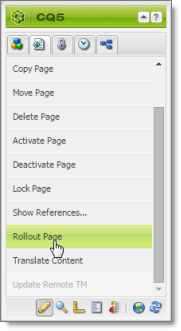
- Specify which pages or components to roll out.
Select the check boxes corresponding to the live copy path for the target languages to roll out.
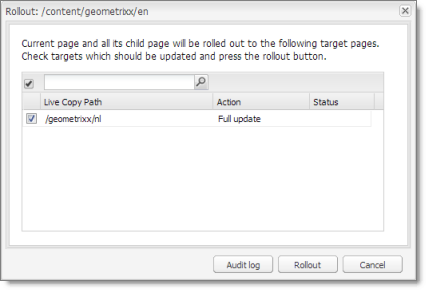
- Click Rollout.
The Connector automatically sends the specified content to the Translation Queue. After translation, the translated content will be the target content.
After the content is in the Translation Queue, either:
- You must access the Translation Queue and approve the pages you want to send out for translation. For detailed instructions, see Submitting Content for Translation from the Translation Queue.
- Your company has schedules that automatically send out translation jobs from the Translation Queue. For details, refer to the Lionbridge Connector for Adobe Experience Manager Installation and Configuration Guide.
For detailed instructions on using the rollout feature and accessing the Blueprint Control Center, refer to the Adobe Experience Manager user documentation, available at: https://helpx.adobe.com/experience-manager/6-5/sites/administering/using/msm.html.