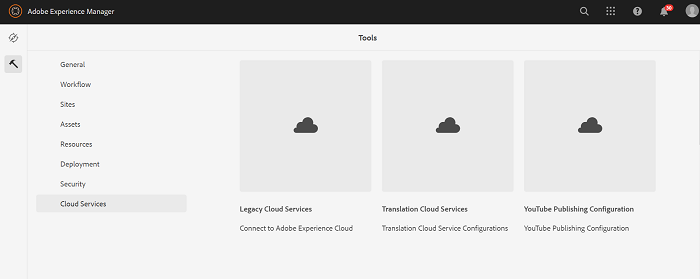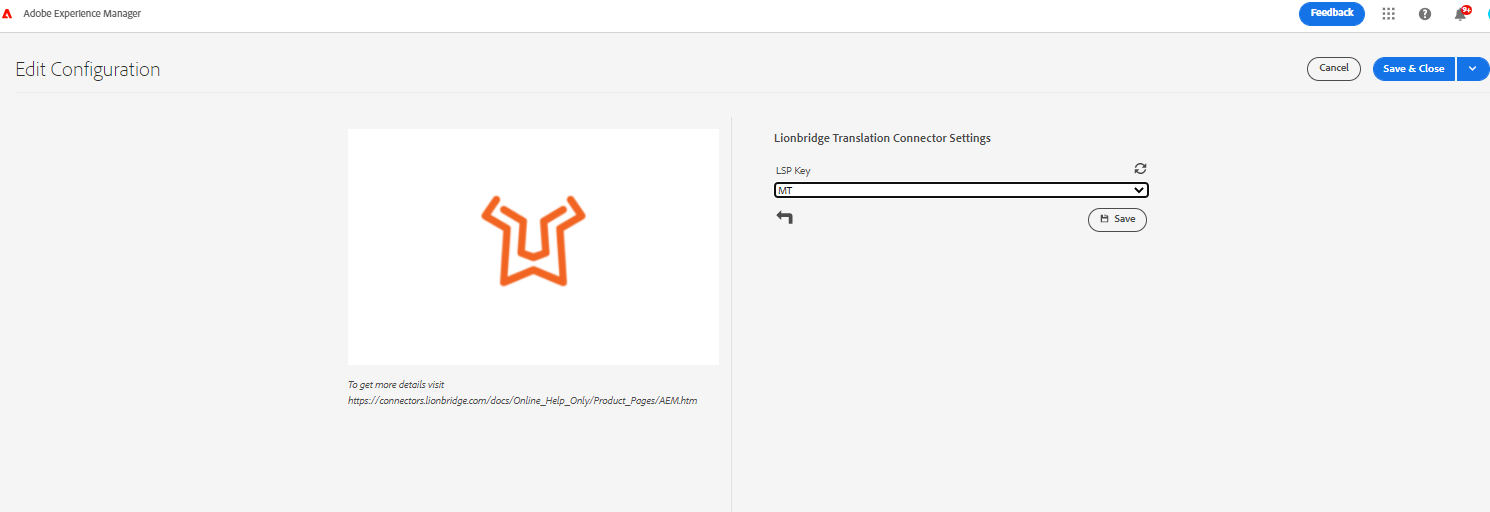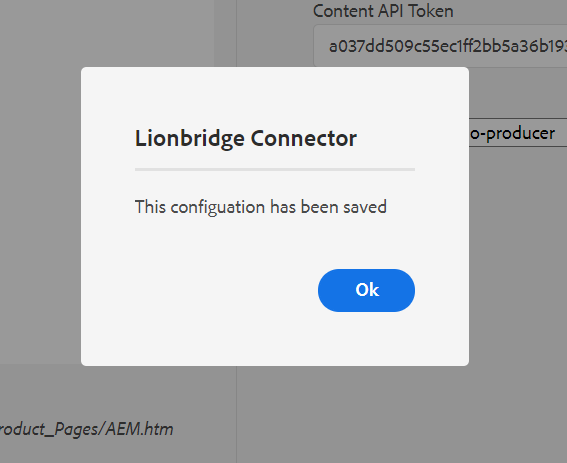To configure Lionbridge Translation Connector for AEM Cloud.
-
On AEM, click Tools (Hammer icon), select Cloud Services, and click Translation Cloud Services (Translation Cloud Service Configurations) option.
-
Click conf (Do not check) and click global (Do not check). You can see Lionbridge Translation Connector installed. Click Lionbridge Connector (Do not check) and click Create button appearing on the top right corner (See the following figure).
See the following figure if you are using AEM on-premise version:
-
In the Create Configuration box, enter the the Title and Name then click Create.
-
To configure, select Licensed Key from the dropdown according to the requirement (Note: Only one Licensed key will be provided to one customer) and click Save & Close.
-
The Lionbridge Connector message is displayed as The configuration has been saved.