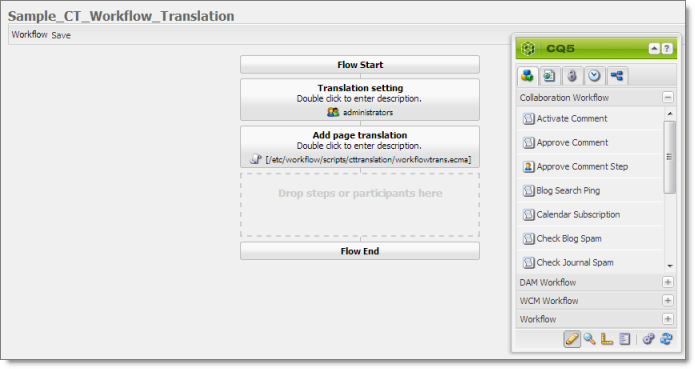Installing the Optional Workflow Package
-
To install the optional workflow package, so that you can use the Sample_CT_Workflow_Translation workflow, do one of the following:
- In the Touch-Optimized UI of Adobe Experience Manager, click Tools in the Adobe Experience Manager rail, and then click Deployment. Then, in the Navigation page, click Packages.
- In the Classic UI of Adobe Experience Manager, scroll down and click Packages in the right pane.
- In your Web browser, navigate to /crx/packmgr/index.jsp on your Adobe Experience Manager instance.
The CRX Package Manager opens.
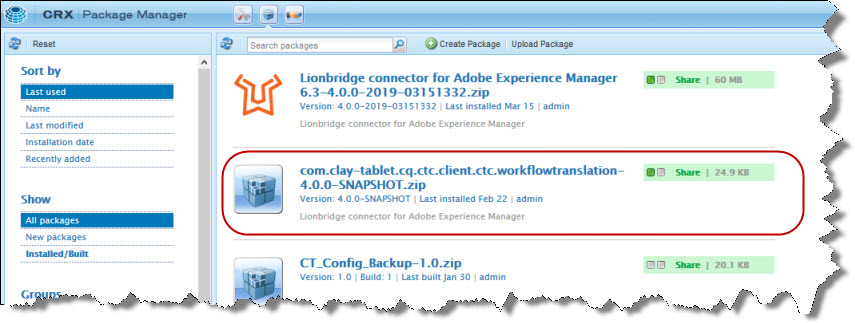
-
Click the Content API Sample Workflow package, and follow the on-screen instructions to install it.
-
After the package is installed, do one of the following to open the AEM WCM page:
- In the Touch-Optimized UI of Adobe Experience Manager, click Tools in the Adobe Experience Manager rail. Then, in the CQ Operations section, click Workflows.
- In the Classic UI of Adobe Experience Manager, click Workflows in the right pane.
- In your Web browser, navigate to /libs/cq/workflow/content/console.html on your Adobe Experience Manager instance.
The workflows you installed are displayed in the page.
-
To customize a workflow, click to select it, and then right-click and select Edit from the context menu.
Tip: To locate the Sample_CT_Workflow_Translation workflow , click the Next Page button  .
.
For instructions on customizing the Sample_CT_Workflow_Translation workflow, see Customizing the Standard Translation Workflow.
1 - Customizing the Standard Translation Workflow
You can customize the Sample_CT_Workflow_Translation workflow, which you can use to send a page to the Translation Queue.
-
Open the AEM WCM page, as described on Installing the Optional Workflow Package.
-
Locate the Sample_CT_Workflow_Translation workflow. Click to select it, and then right-click and select Edit from the context menu.
Tip: To locate the Sample_CT_Workflow_Translation workflow , click the Next Page button  .
.
The workflow opens in a new browser tab.
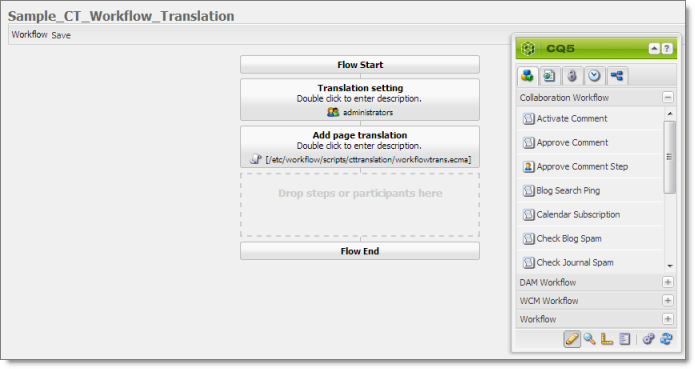
By default, this workflow includes the following two steps, which are required to integrate Adobe Experience Manager with the Connector processes:
- Translation setting: This is a participant type of workflow step, where a user must specify some translation settings and can enter comments.
- Add page translation: This is a process type of workflow step, where Connector retrieves translation settings from the previous step and adds page translation properties.
Warning: Do not modify these steps, except for the titles. Otherwise the Connector integration with the Adobe Experience Manager workflow may not work properly.
You can add additional steps as needed to meet your company’s business requirements. For detailed instructions on setting up workflows, refer to the Adobe Experience Manager workflow documentation, available at: https://helpx.adobe.com/experience-manager/6-5/sites/administering/using/workflows-starting.html.
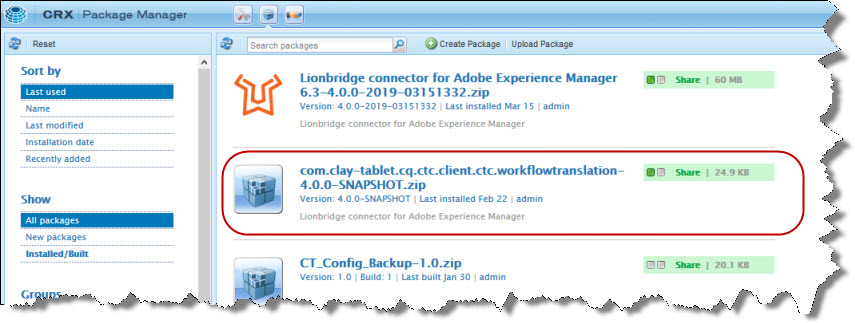
.