Editing Connector Cloud Configuration Settings
2 minute read
In Adobe Experience Manager, you edit the settings for your Connector cloud configuration that you created in Creating an Adobe Experience Manager Cloud Configuration for the Connector.
-
Do one of the following to return to the Adobe Cloud Services page:
-
In your Web browser, navigate to /etc/cloudservices.html in your Adobe Experience Manager instance.
-
In the Touch-Optimized UI of Adobe Experience Manager, click Tools > Operations > Cloud > Cloud Services in the Adobe Experience Manager rail.
-
-
Under Lionbridge, click Show Configurations.
-
Click the link for the configuration you created earlier.
-
At the top of the page that opens, click Edit.
The Edit Component – Lionbridge Translation Settings dialog box opens.
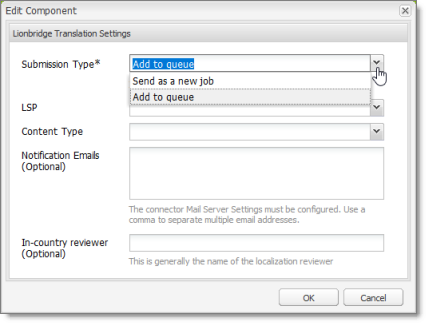
- Enter values for the following settings:
| Setting | Description |
|---|---|
| Submission Type | Select one of the following options:
|
| The remaining settings are relevant only if Submission Type, above, is Send as a new job. Specify the appropriate settings for your company. | |
| LSP | Select the translation provider for your translation jobs. |
| Content Type | You can tag the content in a translation job as a specific content type. Depending on your company’s configuration, the Content API Platform may send the content to a specific translation provider based on the content type. Select one of the following content types:
Note: You may see different content types if your company has configured custom content types. |
| Notification Emails | Enter one or more email addresses that will receive notification when the content leaves Adobe Experience Manager and when it returns to Adobe Experience Manager. Use a comma to separate multiple email addresses. |
| In-country Reviewer | Optional. This is generally the name of the localization reviewer, which is stored in the InCountryReviewer attribute in the XML sent to the translation provider. By default, this field is hidden. |
- Click OK to save your changes and close the dialog box.