Configuring who Can Use the Globalization Tool
3 minute read
In the Action Permissions section of the Advanced Settings page, you can configure which user groups can perform specific actions in the Globalization Tool.
For instructions on using the Globalization Tool, refer to the Lionbridge Connector for Adobe Experience Manager User Guide.
To configure which user groups can perform specific actions in the Globalization Tool:
-
Click Admin Tools > Advanced Settings in the Lionbridge Connector rail. For information on opening the Lionbridge Connector rail, see Configuring the Connector.
The Advanced Settings page opens. The Action Permissions section at the bottom of this page lists all the actions that are available in the Globalization Tool.
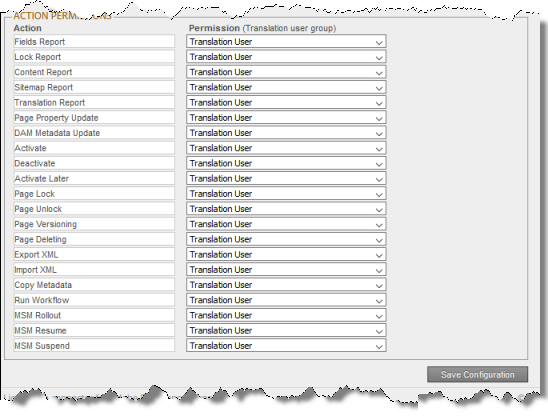
- For each action, you can select the user group whose members can perform the action in the Globalization Tool. By default, members of the Translation User user group have permission to perform each action. For a list and description of user groups, see Configuring Adobe Experience Manager User Permissions for Translation Users.
| Action | Description |
|---|---|
| Fields Report | Generating the Field report from the Reporting tab of the Globalization Tool. |
| Lock Report | Generating the Lockreport about multiple pages from the Reporting tab of the Globalization Tool. |
| Content Report | Generating the Content report about multiple pages from the Reporting tab of the Globalization Tool. |
| Sitemap Report | Generating the Sitemap report about multiple pages from the Reporting tab of the Globalization Tool. |
| Translation Report | Generating the Translation report about multiple pages from the Reporting tab of the Globalization Tool. |
| Page Property Update | Updating page properties for multiple pages from the Page Property Updating tab of the Globalization Tool. |
| DAM Metadata Update | Updating metadata for multiple digital assets (DAM) from the DAM Metadata Update tab of the Globalization Tool. |
| Activate | Activating multiple pages from the Activation tab of the Globalization Tool. |
| Deactivate | Deactivating multiple pages from the Activation tab of the Globalization Tool. |
| Activate Later | Specifying multiple pages to activate later from the Activation tab of the Globalization Tool. |
| Page Lock | Locking multiple pages from the Activation tab of the Globalization Tool. |
| Page Unlock | Unlocking multiple pages from the Activation tab of the Globalization Tool. |
| Page Versioning | Creating new versions of multiple pages from the Activation tab of the Globalization Tool. |
| Page Deleting | Deleting multiple pages and the corresponding translated pages from the Activation tab of the Globalization Tool. |
| Export XML | Exporting the content of multiple pages as XML from the Activation tab of the Globalization Tool. |
| Import XML | Importing the content of multiple pages as XML from the Activation tab of the Globalization Tool. |
| Copy Metadata | In the Copy Metadata tab of the Globalization Tool: - copying metadata to multiple pages - sending metadata from multiple pages for translation as a single job |
| Run Workflow | Running workflows on multiple pages from the Run Workflows tab of the Globalization Tool. |
| MSM Rollout | Rolling out changes to multiple pages from the Rollout tab of the Globalization Tool. |
| MSM Resume | Resuming the Livecopy relationships on multiple pages from the Rollout tab of the Globalization Tool. |
| MSM Suspend | Suspending the Livecopy relationships on multiple pages from the Rollout tab of the Globalization Tool. |
- Click Save Configuration to save your changes.