Configuring which DITA Property is Available for Translation and Copying
2 minute read
Note: Please note that this options are only available for the on-premises users, Cloud users may not find these features while using the Lionbridge AEM Connector.
In the DITA Property Configuration section of the Advanced Settings page, you can configure the Connector to translate/copy or skip DITA property fields of a specific DAM asset.
To configure the translation logic of the DITA property fields:
-
Click Admin Tools > Advanced Settings in the Lionbridge Connector rail. For information on opening the Lionbridge Connector rail, see Configuring the Connector.
The Advanced Settings page opens. In the DITA Metadata Configuration section of this page, you can specify the parameters of the metadata fields and the intended logic.
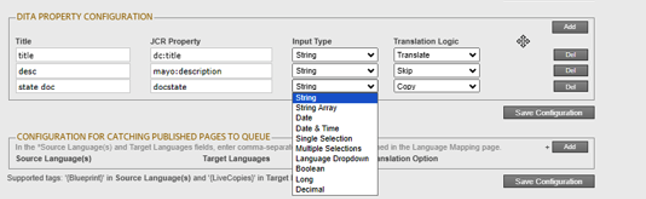
-
To specify the parameters of the metadata fields and its behavior:
a. Click Add, in the top-right corner of this section.
This adds a blank row at the top of the list.
b. In this row, enter the following information:
| Column | Description |
|---|---|
| Title | The title of the metadata field. |
| JCR Property | The JCR property of the metadata field, for example: dc:title. |
| Input Type | The type of metadata field. |
| Translation Logic | You can select the required input type from this dropdown. Example: - Copy, Translate, and Skip. Please refer to the detailed Summary to understand how each of the following Translation Logic functions. - Translate: - The property value is translated into the target language. - Copy: - 1. The property value is not translated into the target language. - 2. The property value from the source language is copied into the target language. - Skip: - The property value is not changed. |
For a list and description of JCR properties, refer to the Adobe Experience Manager documentation, which is available at: Adobe Experience Manager (AEM) Components - The Basics.
c. Repeat the previous sub-steps to add rows with additional metadata fields.
- Click Save Configuration to save your changes.
A message in red at the top of the page states that the metadata-field configuration was saved.
Tips: To edit a set of parameters, edit the corresponding information in the list. To delete a set of parameters, so that it is excluded from the list of metadata fields, click Del in the corresponding row. A message box confirms that you want to delete this field. Click OK to confirm.