Configuring which Digital Asset Metadata is Available for Updating
2 minute read
In the DAM Metadata Configuration section of the Advanced Settings page, you can configure which metadata of digital assets (DAM) is available for updating, including multiple language copies of those assets, in the DAM Metadata Update tab of the Globalization Tool.
For instructions on updating metadata of digital assets, refer to the Lionbridge Connector for Adobe Experience Manager User Guide.
To configure which metadata of digital assets is available for updating:
-
Click Admin Tools > Advanced Settings in the Lionbridge Connector rail. For information on opening the Lionbridge Connector rail, see Configuring the Connector.
The Advanced Settings page opens. In the DAM Metadata Configuration section of this page, you can enter the digital asset metadata fields that are available for selection in the DAM Metadata Update tab of the Globalization Tool, where you can update the metadata of multiple digital assets, including multiple language versions of these assets.
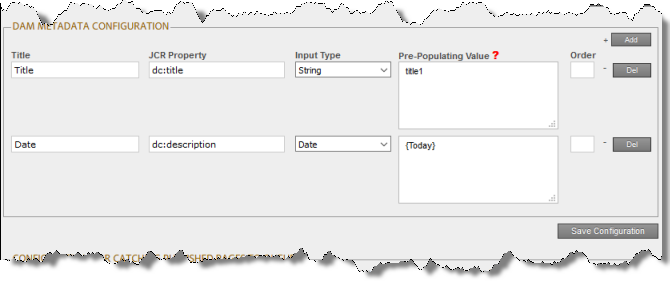
-
To add the JCR properties as metadata available for selection to update:
a. Click Add, in the top-right corner of this section.
This adds a blank row at the top of the list.
b. In this row, enter the following information:
| Column | Description |
|---|---|
| Title | The title of the DAM metadata. |
| JCR Property | The JCR property of the DAM metadata, for example: dc:title. |
| Input Type | The type of DAM metadata that is available for updating. |
| Pre-Populating Value | The default value for input or initial selection options. Enter one value per line.
|
| Order | The order for updating the DAM metadata. This is the order in which the DAM metadata is displayed in the file. |
For a list and description of JCR properties, refer to the Adobe Experience Manager documentation, which is available at: https://docs.adobe.com/docs/en/aem/6-2/develop/components.html.
c. Repeat the previous sub-steps to add rows with additional metadata.
- Click Save Configuration to save your changes.
A message in red at the top of the page states that the DAM metadata configuration was saved.
Tips: To edit a JCR property, edit the corresponding information in the list. To delete a JCR property, so that it is excluded from the list of available metadata, click Del in the corresponding row. A message box confirms that you want to delete this field in the report. Click OK to confirm.