Configuring Paths for Catching Rollout Pages to the Translation Queue
2 minute read
In the Configuration for Catching Rollout Pages to Queue section of the Advanced Settings page, you can specify the paths to filter rollout pages to add to the Translation Queue.
Note: To enable the Connector to automatically add rollout pages to the Translation Queue, you must select the Catch rollout pages to [rollout] queue check box in the Translation Settings section of the Configuration page. For detailed instructions, see Translation Settings.
To specify the paths for filtering rollout pages to add directly to the Translation Queue:
-
Click Admin Tools > Advanced Settings in the Lionbridge Connector rail. For information on opening the Lionbridge Connector rail, see Configuring the Connector.
The Advanced Settings page opens, displaying the Configuration for Catching Rollout Pages to Queue section near the bottom of the page.
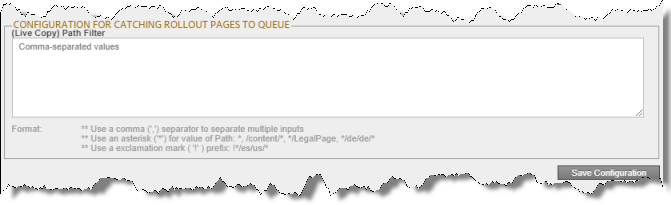
-
In the text box, enter the live-copy paths to filter the rollout pages to catch and add to the Translation Queue, using the following formatting:
- Use a comma ( , ) separator to separate multiple paths.
- Use an asterisk ( * ) for to indicate a wildcard value in a path, for example: *, /content/*, */LegalPage, */de/de/*.
- Use an exclamation mark ( ! ) prefix to indicate a path to exclude, for example: !*/es/us/*.
-
Click Save Configuration to save your changes.
A message in red at the top of the page states that the configuration was saved.