Automatically Remove/Replace Character from Translation Content
less than a minute
In the Automatically Remove/Replace Character from Translation Content section of the Advanced Settings page, you can can configure the list of characteres that can be either removed or replaced by another while sending translation content.
To configure characteres to be removed or replace from translation content:
-
Click Admin Tools > Advanced Settings in the Lionbridge Connector rail. For information on opening the Lionbridge Connector rail, see Configuring the Connector.
The Advanced Settings page opens, displaying the Automatically Remove/Replace Character from Translation Content section near the top of the page.
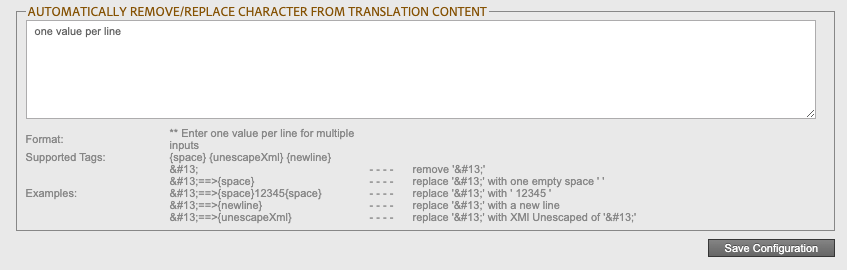
-
According to the intended behavior (remove/replace) follow the format:
-
Format: ** Enter one value per line for multiple
-
The following tags are supported while replacing characteres:
- {space}
- {unescapeXml}
- {newline}
-
Examples:
- - - - - remove ‘ ’
- ==>{space} - - - - replace ‘ ’ with one empty space ' '
- ==>{space}12345{space} - - - - replace ‘ ’ with ' 12345 '
- ==>{newline} - - - - replace ‘ ’ with a new line
- ==>{unescapeXml} - - - - replace ‘ ’ with XMl Unescaped of ‘ ’
-
-
Click Save Configuration to save your changes.