Migrating a License Key
2 minute read
If you are upgrading your Connector installation from version 3.x, 4.x to 5.x, you can still receive the outstanding job from old license keys but could not send the new job for translation. To obtain your new keys associated with the Client ID and Client Secret ID, contact Lionbridge Connector Support. For details, see How to Contact Lionbridge Connector Support.
Note: Once the migration is successful, you can only use old keys to receive outstanding job but not new job.
To migrate a license key:
-
To see migrated license key, Click Admin Tools > LSP and Keys in the Lionbridge Connector rail to open the LSP & Keys page. For information on opening the Lionbridge Connector rail, see Configuring the Connector.
The LSP & Keys page opens.
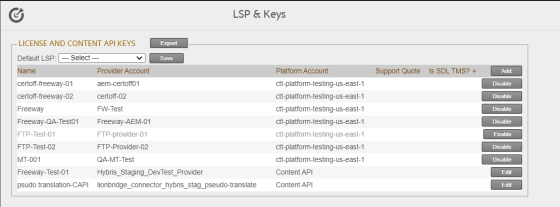
The Legacy and Content API Keys section at the top of the page displays the following information about the translation providers that were configured in an earlier version of the Connector.
| Column | Description |
|---|---|
| Name | The name of the translation provider as it is displayed when users send content for translation. |
| Provider Account | The legacy license key of the translation provider, which was generated for you by Lionbridge Connector Support. |
| Platform Account | The key to the Clay Tablet Platform, which was generated for you by Lionbridge Connector Support. |
| Support Quote | Indicates whether this translation provider supports providing a quote before starting a translation job. |
| Is Freeway? | Indicates whether this translation provider is Lionbridge Freeway. |
| Is SDL TMS? | Indicates whether this translation provider is SDL TMS. |
- Optional. Select your default translation provider and click Save.
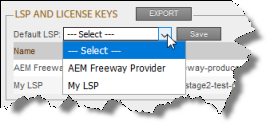
- Optional. To export and download the information in the LSP and Keys section as an XML file, click Export.