Translation Settings
7 minute read
The Translation Settings section of the Configuration page configures translation-specific options.
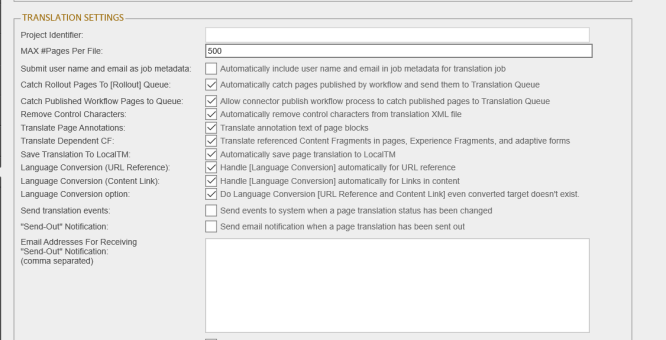
| Configuration Option | Description |
|---|---|
| Project Identifier | The project name, as it will be displayed in the Translation Status page. If you leave this field blank, the project name is concatenated with the username and the date and time stamps in translation projects your company submits for translation. Recommendation: Enter your company name as the project identifier. |
| MAX # pages per File | This setting determines the maximum number of Adobe Experience Manager pages that the Connector packs into a single XML file for translation. You can adjust the number to better suit your translation requirements. Note: Translation providers translate an entire XML file before returning it. Therefore, it takes more time to translate an XML file with more pages packed into it than an XML file with fewer pages packed into it. Specifying a lower maximum number of pages per file generally results in a faster turnaround time. The default value is 100, which means the Connector will package content from 100 Adobe Experience Manager pages into a single XML file. Recommendation: Discuss this with your translation provider. |
| Submit user name and email as job metadata | This setting determines whether the Connector includes or excludes a submitter’s username and email address when submitting a job for translation. By default, this check box is not selected, which means the Connector excludes a submitter’s username and email address when submitting a job for translation. This feature supports the EU’s General Data Protection Regulation. |
| Catch Rollout Pages to [Rollout] Queue | Select this check box to enable users to send content to the Translation Queue when using Adobe Experience Manager’s MSM Rollout functionality. If this check box is selected, when users roll out pages, the Connector automatically sends content to the Translation Queue. Note: Alternatively, you can use the CTCRolloutTranslation workflow to enable this functionality. For details, see Viewing the Rollout Workflow. For information about when to use which configuration method, see Configuring the Rollout Feature. |
| Catch Published Workflow Pages to Queue | Select this check box to automatically catch pages published by a workflow and send them to the Translation Queue. Note: This requires adding the Add Published Page to Translation Queue step to your workflow. To do this, you add the Type: Process step, Process: com.claytablet.cq5.ctctranslation.workflow.PublishCTCQueueProcess workflow step to your workflow, and then you use this workflow to publish, instead of using Adobe Experience Manager’s built-in publish feature. For detailed instructions, refer to the Adobe Experience Manager documentation, at https://docs.adobe.com/docs/en/aem/6-2/develop/extending/workflows/step-ref.html. Note about settings for this feature: You configure the source and target languages and the translation settings for this feature in the Configuration for Catching Published Pages to Queue section of the Advanced Settings page. For detailed instructions, see Configuring Translation Settings for Catching Pages to the Translation Queue. |
| Catch Pages from Publish Event to Queue | Select this check box to automatically listen to publish events and add published pages to the Translation Queue. Note: To display this option, you must create the ShowCatchPublishEventPageToQueueInCTConfig property in /etc/ctctranslation/ctcconfig. For detailed instructions, see Configuring Catching Pages from Publish Events to the Translation Queue. Note about settings for this feature: You configure the source and target languages and the translation settings for this feature in the Configuration for Catching Published Pages to Queue section of the Advanced Settings page. For detailed instructions, see Configuring Translation Settings for Catching Pages to the Translation Queue. |
| Remove Control Characters | Some control characters, such as 0X10 and 0X13, will cause an XML file to be invalid. However, some translation providers and translation management systems may not be able to handle control characters. This option instructs the Connector to automatically remove all control (non-printing) characters (0x00-0x1F) from an XML file before sending it out for translation. |
| Translate Page Annotations | This setting determines whether the Connector sends out page annotations for translation.
For information about annotations, refer to the Adobe Experience Manager documentation, at: https://helpx.adobe.com/experience-manager/6-3/sites/authoring/using/annotations.html. |
| Translate Dependent CF | This setting determines whether the Connector sends out for translation Content Fragments that are referenced in pages, Experience Fragments, and adaptive forms.
|
| Save Translation to Local TM | This setting determines whether the translated content is stored at a property level in the local TM (translation memory). You can view these properties in CRXDE Lite.
|
| Language Conversion (URL Reference) | For fields in Adobe Experience Manager pages that contain only internal URLs to sites hosted on the same Adobe Experience Manager instance, the Connector can automatically find the referring target URL and exclude this field from the page translation process.
Note: If the sites use different language structures, for example, one site uses en and the other uses en-US, you must configure the languages using the Group, Base CRX Path, and Reference CRX Path columns in the Language Mapping page. For details, see Configuring Connector Languages. |
| Language Conversion (Content Link) | For fields in Adobe Experience Manager pages that contain internal links to sites hosted on the same Adobe Experience Manager instance, the Connector can automatically convert these internal links to point to the corresponding pages in the target language.
Note: If the sites use different language structures, for example, one site uses en and the other uses en-US, you must configure the languages using the Group, Base CRX Path, and Reference CRX Path columns in the Language Mapping page. For details, see Configuring Connector Languages. |
| Language Conversion option | - Select this check box to convert the URL references and the content links in a page to the corresponding target language even if the target folder does not exist. In this case, the URL references and the content links point to the Target language after a successful translation in the corresponding target page.
|
| Send translation events | Select this check box to prevent or enable writing Connector translation events to OSGi events. These events occur when a page translation status changes. By default, this check box is cleared, so that these events are not written to OSGi events. |
| “Send-Out” Notification | Select this check box if you want the Connector to send an email notification when it sends out a page for translation. |
| Email addresses for receiving “Send-Out” Notification | Comma-separated email addresses that will receive notification emails when the Connector sends out a page for translation. |
| “Completed” Notification | Select this check box if you want the Connector to send an email notification when a page translation has been completed. |
| Email addresses for receiving “Completed” Notification | Comma -separated email addresses that will receive notification emails when a page translation has been completed. |
Note about email notifications: The above settings are global, so the Connector will send email notifications to these addresses for all translation projects. In the Connector, users can also add email notifications on a project basis. For details, refer to the Lionbridge Connector for Adobe Experience Manager User Guide.
Note: The Catch Rollout Pages to [Rollout] Queue configuration option is not available for AEM cloud connector.