Configuring Default Language Mapping Settings for the Rollout Feature
2 minute read
Adobe Experience Manager has language-mappings that are included by default and that cannot be removed. If the Connector is configured to send content to the Translation Queue when you roll out files, then it sends content to the queue for these default languages. You can configure the Connector so that it sends only content for configured languages to the queue.
To configure this setting:
-
Do one of the following to open CRXDE Lite:
-
In the Touch-Optimized UI of Adobe Experience Manager, click Tools in the Adobe Experience Manager rail. Then, in the Navigation page, click CRXDE Lite.
-
In the Classic UI of Adobe Experience Manager, click CRXDE Lite in the right pane.
-
In your Web browser, navigate to /crx/de/index.jsp on your Adobe Experience Manager instance.
-
CRXDE Lite opens.
-
In the Explorer pane on the left, navigate to /etc/ctctranslation.
-
If the debug node does not exist, then create it.
a. Select the ctctranslation node.
b. Select Create > Create Node from the context menu.
The Create Node dialog box opens.
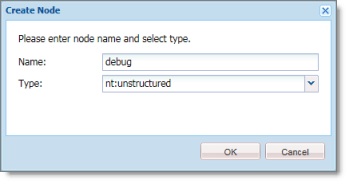
c. In the Name field, enter debug.
d. In the Type dropdown list, select nt:structured.
e. Click OK.
-
Right-click the /etc/ctctranslation node, and select Refresh from the context menu.
-
Create the AEM61DefaultLanguageMapping property in the debug node you just created.
a. Locate and select the debug node you just created.
b. In the Name field in the bottom of the right pane, enter AEM61DefaultLanguageMapping.
c. In the Type dropdown list in the bottom of the right pane, accept the default of String.
d. In the Value field in the bottom of the right pane, enter disabled.
e. Click Add .
. -
In the CRXDE Lite Menu, click Save All.
The AEM61DefaultLanguageMapping is displayed at the top of the pane.
The Connector will now send only configured languages to the Translation Queue when you roll out pages.