3 minute read
Note: This section is not applicable to the AEM Cloud Connector.
You can use CRXDE Lite to configure the some Connector options. CRXDE Lite (Content Repository Extreme Development Environment Lite) is embedded into Adobe Experience Manager. It enables you to perform standard development tasks in the browser. For more information about CRXDE Lite, refer to the Adobe documentation, at: https://helpx.adobe.com/experience-manager/6-4/sites/developing/using/developing-with-crxde-lite.html. If you have a different version of Adobe Experience Manager, you can navigate to the correct version of the documentation from that page.
You can use CRXDE Lite to configure the following Connector options:
-
Configuring Catching Pages from Publish Events to the Translation Queue
-
Configuring which Properties of i18n Dictionary Items and Tags to Collect for Translation
Note: The following Connector options are only available in the Debug Settings:
- Excluding Child Nodes from Translation
- Configuring the TMX to Include the Original Translation
- Excluding Properties from Translation
Adobe Experience Manager Cloud users may not have access to CRXDE. Therefore, in the AEM Cloud Connector, following four Connector options can be configured using the Debug Settings:
- Excluding Child Nodes from Translation
- Configuring the TMX to Include the Original Translation
- Excluding Properties from Translation
- Disabling the Cache Service
To configure the Connector options using the Debug Settings:
- Double click Build: 5.0.1-2022-12121913 for AEM as a Cloud Service (depending on your version you may have a different build number) to navigate to Debug Settings from Config page. The Debug page appears.

- On the Debug page, click Debug Settings. The Debug Settings page appears.
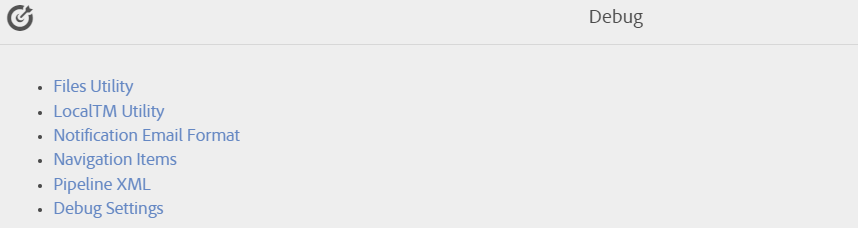
- Configure the Connectors and click Save.
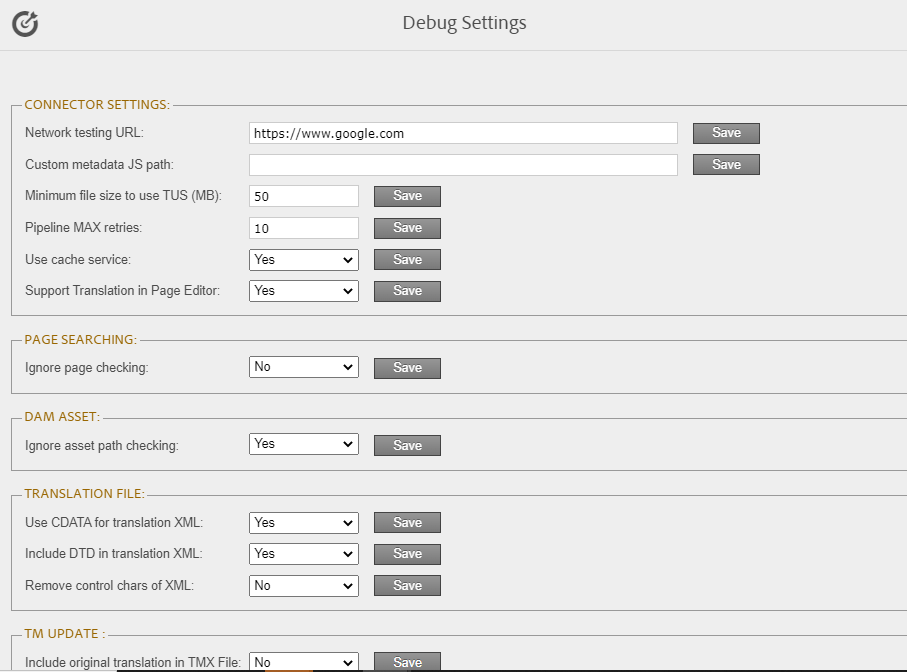
- Disabling the Cache Service: You can disable the Connector cache service on the Debug Settings page. To disable the Connector cache service, on the Debug Settings page, from the Use cache service dropdown, select No and click Save.
- Excluding Child Nodes from Translation: On the Debug Settings page, you can exclude nodes from targe page. To exlude child nodes from translation: Enter the name of the node to be excluded in the Excluded nodes from target page text box. Include additional nodes to exclude using comma separator and then click Save.

- Configuring the TMX to Include the Original Translation: On the Debug Settings page you can configuring the TMX to include the original translation. To configure this settings, on Debug Settings page Select the Include original translation in TMX File: dropdown value to Yes.
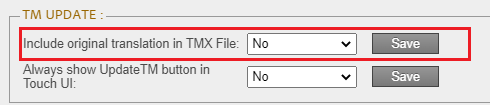
- Excluding Properties from Translation: On the Debug Settings page, some properties can be excluded from target page when connector copies source page to target page for translation.

In the text box, enter the name of the property to exclude additional properties you can add multiple properties separated by a comma and then click on Save.